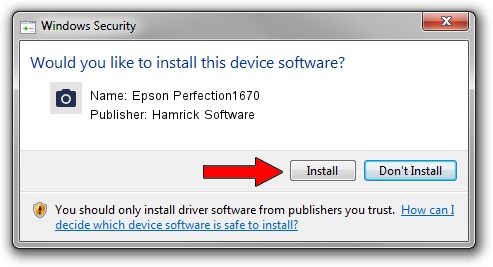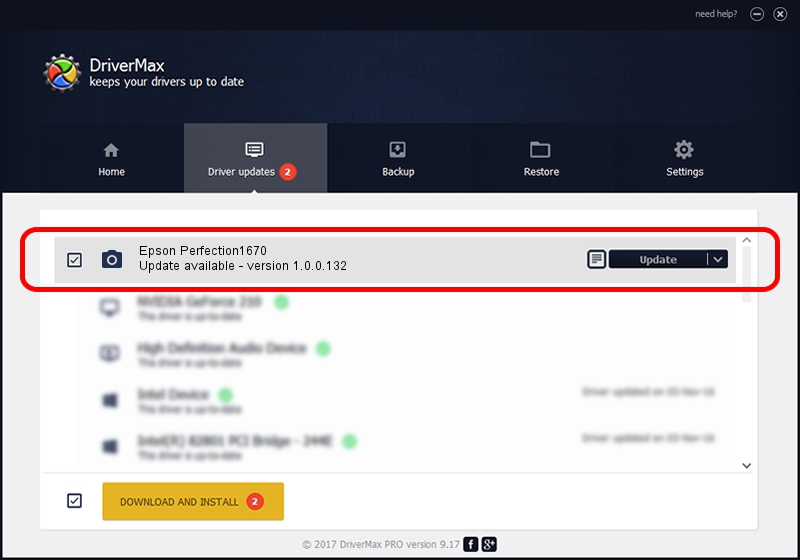Advertising seems to be blocked by your browser.
The ads help us provide this software and web site to you for free.
Please support our project by allowing our site to show ads.
Home /
Manufacturers /
Hamrick Software /
Epson Perfection1670 /
USB/Vid_04b8&Pid_011f /
1.0.0.132 Aug 21, 2006
Hamrick Software Epson Perfection1670 how to download and install the driver
Epson Perfection1670 is a Imaging Devices device. The developer of this driver was Hamrick Software. The hardware id of this driver is USB/Vid_04b8&Pid_011f.
1. How to manually install Hamrick Software Epson Perfection1670 driver
- You can download from the link below the driver installer file for the Hamrick Software Epson Perfection1670 driver. The archive contains version 1.0.0.132 released on 2006-08-21 of the driver.
- Run the driver installer file from a user account with the highest privileges (rights). If your User Access Control (UAC) is enabled please confirm the installation of the driver and run the setup with administrative rights.
- Follow the driver installation wizard, which will guide you; it should be pretty easy to follow. The driver installation wizard will scan your PC and will install the right driver.
- When the operation finishes shutdown and restart your PC in order to use the updated driver. It is as simple as that to install a Windows driver!
This driver was rated with an average of 3.2 stars by 33278 users.
2. The easy way: using DriverMax to install Hamrick Software Epson Perfection1670 driver
The advantage of using DriverMax is that it will install the driver for you in the easiest possible way and it will keep each driver up to date, not just this one. How easy can you install a driver using DriverMax? Let's follow a few steps!
- Open DriverMax and press on the yellow button named ~SCAN FOR DRIVER UPDATES NOW~. Wait for DriverMax to analyze each driver on your PC.
- Take a look at the list of driver updates. Search the list until you locate the Hamrick Software Epson Perfection1670 driver. Click the Update button.
- That's all, the driver is now installed!

Sep 8 2024 7:27PM / Written by Dan Armano for DriverMax
follow @danarm