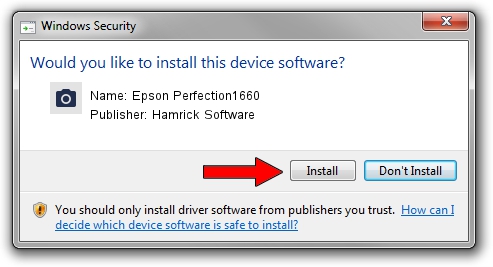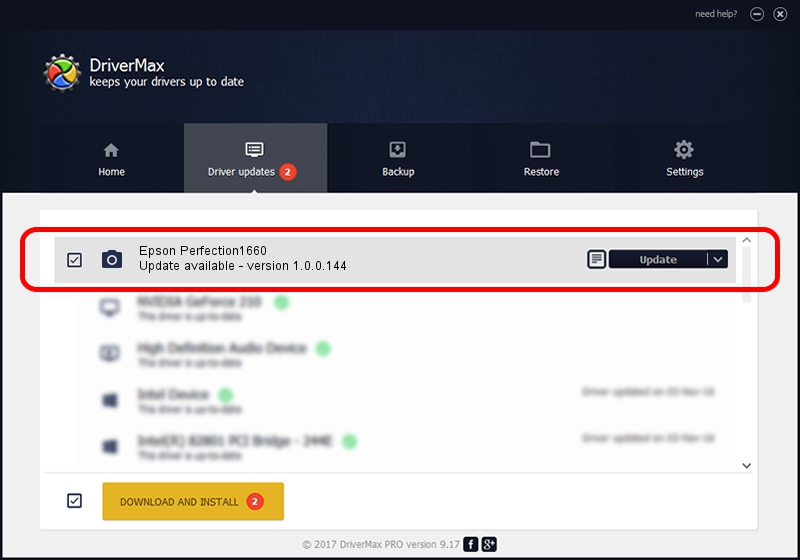Advertising seems to be blocked by your browser.
The ads help us provide this software and web site to you for free.
Please support our project by allowing our site to show ads.
Home /
Manufacturers /
Hamrick Software /
Epson Perfection1660 /
USB/Vid_04b8&Pid_011e /
1.0.0.144 Aug 21, 2006
Hamrick Software Epson Perfection1660 how to download and install the driver
Epson Perfection1660 is a Imaging Devices hardware device. The Windows version of this driver was developed by Hamrick Software. The hardware id of this driver is USB/Vid_04b8&Pid_011e.
1. How to manually install Hamrick Software Epson Perfection1660 driver
- You can download from the link below the driver setup file for the Hamrick Software Epson Perfection1660 driver. The archive contains version 1.0.0.144 released on 2006-08-21 of the driver.
- Start the driver installer file from a user account with the highest privileges (rights). If your User Access Control (UAC) is running please confirm the installation of the driver and run the setup with administrative rights.
- Follow the driver setup wizard, which will guide you; it should be pretty easy to follow. The driver setup wizard will scan your PC and will install the right driver.
- When the operation finishes restart your PC in order to use the updated driver. It is as simple as that to install a Windows driver!
This driver received an average rating of 3.8 stars out of 58554 votes.
2. How to install Hamrick Software Epson Perfection1660 driver using DriverMax
The most important advantage of using DriverMax is that it will setup the driver for you in the easiest possible way and it will keep each driver up to date. How can you install a driver using DriverMax? Let's follow a few steps!
- Start DriverMax and push on the yellow button that says ~SCAN FOR DRIVER UPDATES NOW~. Wait for DriverMax to analyze each driver on your PC.
- Take a look at the list of available driver updates. Search the list until you find the Hamrick Software Epson Perfection1660 driver. Click on Update.
- Finished installing the driver!

Sep 12 2024 11:30PM / Written by Dan Armano for DriverMax
follow @danarm