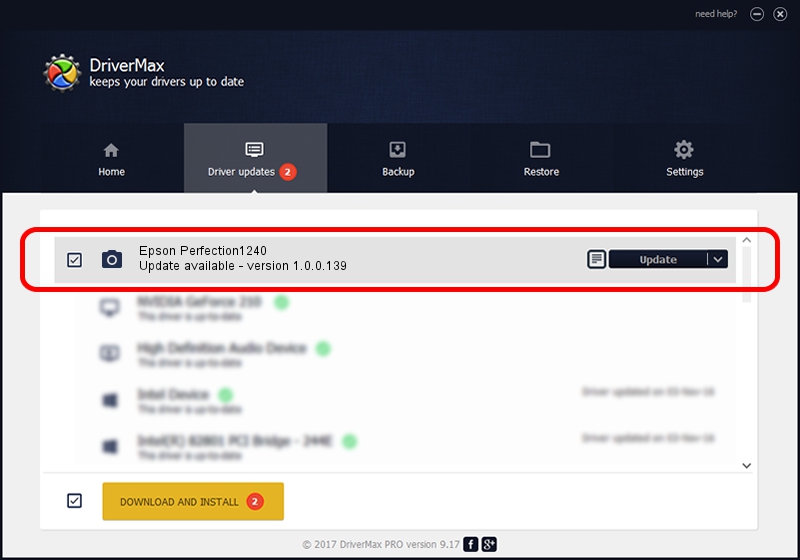Advertising seems to be blocked by your browser.
The ads help us provide this software and web site to you for free.
Please support our project by allowing our site to show ads.
Home /
Manufacturers /
Hamrick Software /
Epson Perfection1240 /
USB/Vid_04b8&Pid_010b /
1.0.0.139 Aug 21, 2006
Hamrick Software Epson Perfection1240 - two ways of downloading and installing the driver
Epson Perfection1240 is a Imaging Devices device. The developer of this driver was Hamrick Software. The hardware id of this driver is USB/Vid_04b8&Pid_010b.
1. Install Hamrick Software Epson Perfection1240 driver manually
- You can download from the link below the driver setup file for the Hamrick Software Epson Perfection1240 driver. The archive contains version 1.0.0.139 released on 2006-08-21 of the driver.
- Start the driver installer file from a user account with the highest privileges (rights). If your User Access Control Service (UAC) is running please accept of the driver and run the setup with administrative rights.
- Follow the driver setup wizard, which will guide you; it should be quite easy to follow. The driver setup wizard will analyze your PC and will install the right driver.
- When the operation finishes shutdown and restart your computer in order to use the updated driver. It is as simple as that to install a Windows driver!
This driver was installed by many users and received an average rating of 3.1 stars out of 20677 votes.
2. How to install Hamrick Software Epson Perfection1240 driver using DriverMax
The most important advantage of using DriverMax is that it will setup the driver for you in the easiest possible way and it will keep each driver up to date. How easy can you install a driver with DriverMax? Let's see!
- Start DriverMax and push on the yellow button that says ~SCAN FOR DRIVER UPDATES NOW~. Wait for DriverMax to analyze each driver on your PC.
- Take a look at the list of available driver updates. Scroll the list down until you find the Hamrick Software Epson Perfection1240 driver. Click the Update button.
- That's it, you installed your first driver!

Sep 2 2024 7:49AM / Written by Dan Armano for DriverMax
follow @danarm