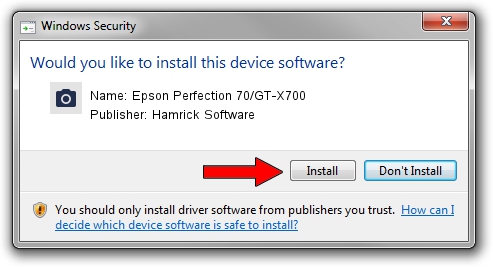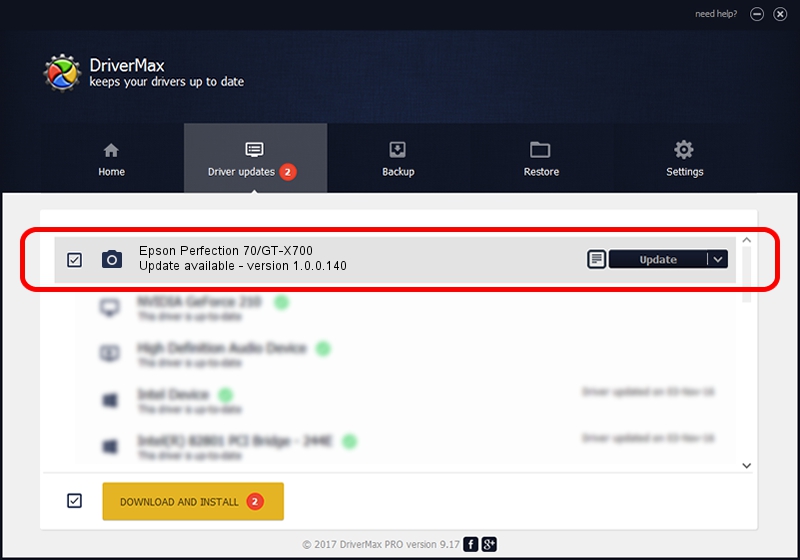Advertising seems to be blocked by your browser.
The ads help us provide this software and web site to you for free.
Please support our project by allowing our site to show ads.
Home /
Manufacturers /
Hamrick Software /
Epson Perfection 70/GT-X700 /
SBP2/EPSON___>-X700_________&CmdSetId104d8 /
1.0.0.140 Aug 21, 2006
Hamrick Software Epson Perfection 70/GT-X700 how to download and install the driver
Epson Perfection 70/GT-X700 is a Imaging Devices hardware device. This driver was developed by Hamrick Software. SBP2/EPSON___>-X700_________&CmdSetId104d8 is the matching hardware id of this device.
1. Hamrick Software Epson Perfection 70/GT-X700 - install the driver manually
- Download the driver setup file for Hamrick Software Epson Perfection 70/GT-X700 driver from the location below. This download link is for the driver version 1.0.0.140 dated 2006-08-21.
- Run the driver setup file from a Windows account with administrative rights. If your User Access Control (UAC) is enabled then you will have to accept of the driver and run the setup with administrative rights.
- Follow the driver installation wizard, which should be quite straightforward. The driver installation wizard will analyze your PC for compatible devices and will install the driver.
- Restart your PC and enjoy the updated driver, as you can see it was quite smple.
This driver was rated with an average of 3.8 stars by 82337 users.
2. How to install Hamrick Software Epson Perfection 70/GT-X700 driver using DriverMax
The advantage of using DriverMax is that it will install the driver for you in the easiest possible way and it will keep each driver up to date, not just this one. How can you install a driver with DriverMax? Let's follow a few steps!
- Start DriverMax and press on the yellow button named ~SCAN FOR DRIVER UPDATES NOW~. Wait for DriverMax to scan and analyze each driver on your computer.
- Take a look at the list of available driver updates. Scroll the list down until you find the Hamrick Software Epson Perfection 70/GT-X700 driver. Click the Update button.
- Finished installing the driver!

Aug 23 2024 11:26PM / Written by Andreea Kartman for DriverMax
follow @DeeaKartman