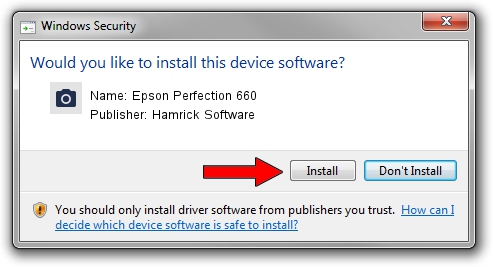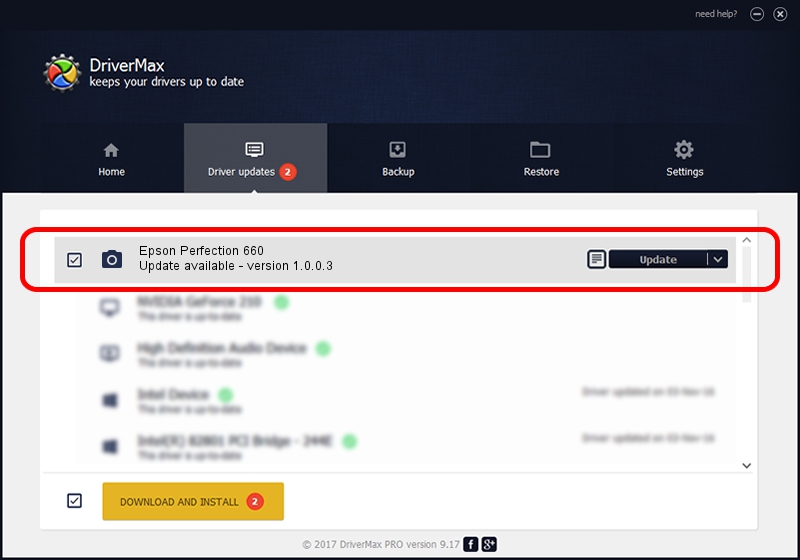Advertising seems to be blocked by your browser.
The ads help us provide this software and web site to you for free.
Please support our project by allowing our site to show ads.
Home /
Manufacturers /
Hamrick Software /
Epson Perfection 660 /
USB/Vid_04b8&Pid_0114 /
1.0.0.3 Aug 21, 2006
Hamrick Software Epson Perfection 660 how to download and install the driver
Epson Perfection 660 is a Imaging Devices hardware device. This driver was developed by Hamrick Software. USB/Vid_04b8&Pid_0114 is the matching hardware id of this device.
1. Install Hamrick Software Epson Perfection 660 driver manually
- You can download from the link below the driver installer file for the Hamrick Software Epson Perfection 660 driver. The archive contains version 1.0.0.3 dated 2006-08-21 of the driver.
- Start the driver installer file from a user account with the highest privileges (rights). If your User Access Control (UAC) is started please confirm the installation of the driver and run the setup with administrative rights.
- Follow the driver setup wizard, which will guide you; it should be pretty easy to follow. The driver setup wizard will scan your computer and will install the right driver.
- When the operation finishes restart your PC in order to use the updated driver. As you can see it was quite smple to install a Windows driver!
This driver was rated with an average of 3.8 stars by 62920 users.
2. How to use DriverMax to install Hamrick Software Epson Perfection 660 driver
The most important advantage of using DriverMax is that it will setup the driver for you in just a few seconds and it will keep each driver up to date. How easy can you install a driver using DriverMax? Let's see!
- Open DriverMax and press on the yellow button named ~SCAN FOR DRIVER UPDATES NOW~. Wait for DriverMax to analyze each driver on your computer.
- Take a look at the list of detected driver updates. Scroll the list down until you find the Hamrick Software Epson Perfection 660 driver. Click on Update.
- Finished installing the driver!

Jul 16 2016 6:13PM / Written by Andreea Kartman for DriverMax
follow @DeeaKartman