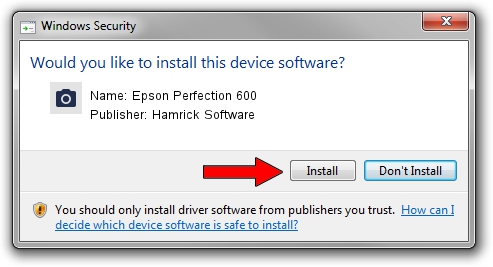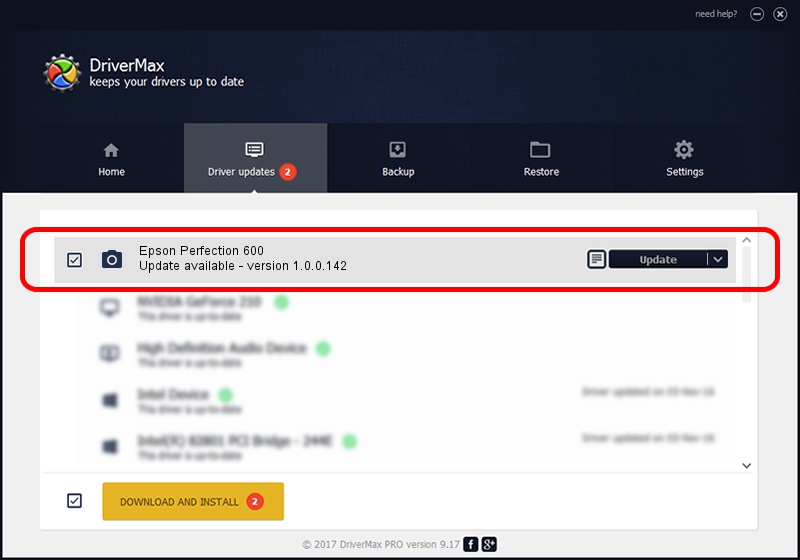Advertising seems to be blocked by your browser.
The ads help us provide this software and web site to you for free.
Please support our project by allowing our site to show ads.
Home /
Manufacturers /
Hamrick Software /
Epson Perfection 600 /
SCSI/ScannerEPSON___Perfection600___ /
1.0.0.142 Aug 21, 2006
Hamrick Software Epson Perfection 600 how to download and install the driver
Epson Perfection 600 is a Imaging Devices hardware device. This driver was developed by Hamrick Software. In order to make sure you are downloading the exact right driver the hardware id is SCSI/ScannerEPSON___Perfection600___.
1. Hamrick Software Epson Perfection 600 - install the driver manually
- Download the driver setup file for Hamrick Software Epson Perfection 600 driver from the link below. This download link is for the driver version 1.0.0.142 dated 2006-08-21.
- Start the driver installation file from a Windows account with administrative rights. If your UAC (User Access Control) is started then you will have to confirm the installation of the driver and run the setup with administrative rights.
- Follow the driver setup wizard, which should be pretty straightforward. The driver setup wizard will scan your PC for compatible devices and will install the driver.
- Restart your computer and enjoy the updated driver, it is as simple as that.
This driver was installed by many users and received an average rating of 4 stars out of 97398 votes.
2. How to install Hamrick Software Epson Perfection 600 driver using DriverMax
The advantage of using DriverMax is that it will install the driver for you in the easiest possible way and it will keep each driver up to date, not just this one. How easy can you install a driver using DriverMax? Let's take a look!
- Start DriverMax and push on the yellow button named ~SCAN FOR DRIVER UPDATES NOW~. Wait for DriverMax to analyze each driver on your computer.
- Take a look at the list of available driver updates. Scroll the list down until you locate the Hamrick Software Epson Perfection 600 driver. Click on Update.
- Finished installing the driver!

Sep 9 2024 1:09PM / Written by Andreea Kartman for DriverMax
follow @DeeaKartman