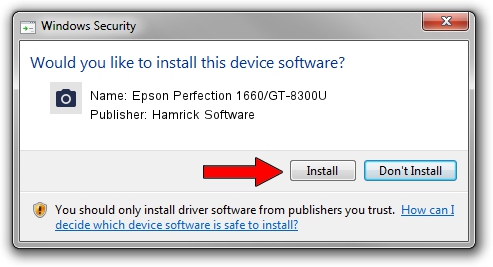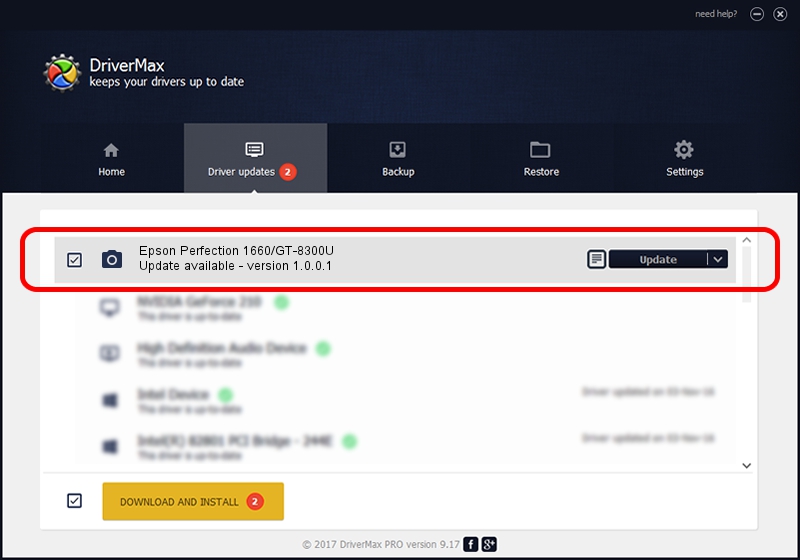Advertising seems to be blocked by your browser.
The ads help us provide this software and web site to you for free.
Please support our project by allowing our site to show ads.
Home /
Manufacturers /
Hamrick Software /
Epson Perfection 1660/GT-8300U /
USB/Vid_04b8&Pid_011e /
1.0.0.1 Apr 22, 2009
Hamrick Software Epson Perfection 1660/GT-8300U how to download and install the driver
Epson Perfection 1660/GT-8300U is a Imaging Devices device. This Windows driver was developed by Hamrick Software. The hardware id of this driver is USB/Vid_04b8&Pid_011e; this string has to match your hardware.
1. Hamrick Software Epson Perfection 1660/GT-8300U - install the driver manually
- Download the setup file for Hamrick Software Epson Perfection 1660/GT-8300U driver from the location below. This download link is for the driver version 1.0.0.1 dated 2009-04-22.
- Run the driver installation file from a Windows account with the highest privileges (rights). If your User Access Control (UAC) is running then you will have to confirm the installation of the driver and run the setup with administrative rights.
- Follow the driver setup wizard, which should be quite straightforward. The driver setup wizard will scan your PC for compatible devices and will install the driver.
- Shutdown and restart your computer and enjoy the updated driver, it is as simple as that.
This driver was rated with an average of 3.8 stars by 51599 users.
2. Using DriverMax to install Hamrick Software Epson Perfection 1660/GT-8300U driver
The most important advantage of using DriverMax is that it will install the driver for you in just a few seconds and it will keep each driver up to date. How can you install a driver using DriverMax? Let's see!
- Open DriverMax and click on the yellow button named ~SCAN FOR DRIVER UPDATES NOW~. Wait for DriverMax to analyze each driver on your computer.
- Take a look at the list of available driver updates. Scroll the list down until you locate the Hamrick Software Epson Perfection 1660/GT-8300U driver. Click on Update.
- That's all, the driver is now installed!

Jul 21 2016 10:55PM / Written by Daniel Statescu for DriverMax
follow @DanielStatescu