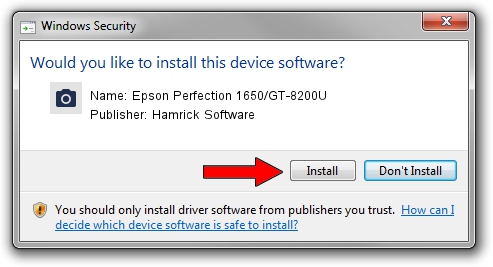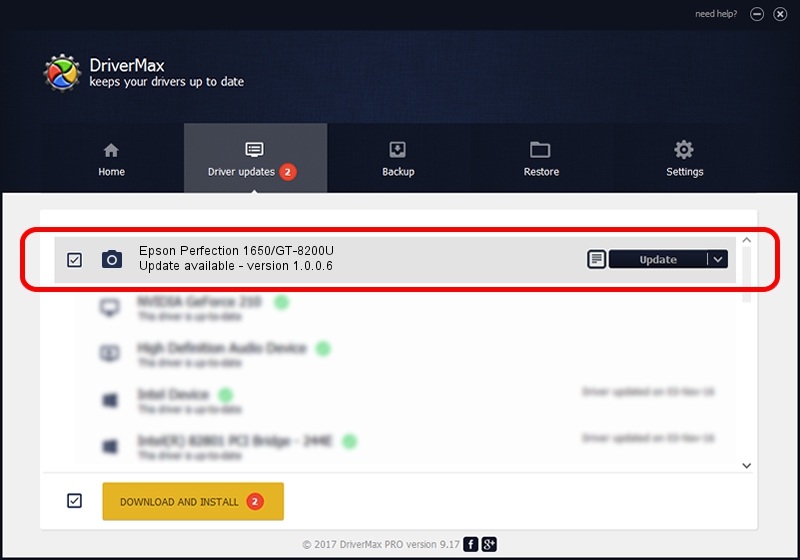Advertising seems to be blocked by your browser.
The ads help us provide this software and web site to you for free.
Please support our project by allowing our site to show ads.
Home /
Manufacturers /
Hamrick Software /
Epson Perfection 1650/GT-8200U /
USB/Vid_04b8&Pid_0110 /
1.0.0.6 Aug 21, 2006
Hamrick Software Epson Perfection 1650/GT-8200U how to download and install the driver
Epson Perfection 1650/GT-8200U is a Imaging Devices hardware device. This driver was developed by Hamrick Software. The hardware id of this driver is USB/Vid_04b8&Pid_0110; this string has to match your hardware.
1. Hamrick Software Epson Perfection 1650/GT-8200U - install the driver manually
- Download the driver setup file for Hamrick Software Epson Perfection 1650/GT-8200U driver from the location below. This is the download link for the driver version 1.0.0.6 dated 2006-08-21.
- Run the driver setup file from a Windows account with administrative rights. If your User Access Control (UAC) is running then you will have to confirm the installation of the driver and run the setup with administrative rights.
- Go through the driver setup wizard, which should be quite straightforward. The driver setup wizard will analyze your PC for compatible devices and will install the driver.
- Restart your computer and enjoy the fresh driver, it is as simple as that.
This driver received an average rating of 3.4 stars out of 8199 votes.
2. Using DriverMax to install Hamrick Software Epson Perfection 1650/GT-8200U driver
The most important advantage of using DriverMax is that it will install the driver for you in the easiest possible way and it will keep each driver up to date. How can you install a driver with DriverMax? Let's take a look!
- Start DriverMax and click on the yellow button that says ~SCAN FOR DRIVER UPDATES NOW~. Wait for DriverMax to analyze each driver on your computer.
- Take a look at the list of detected driver updates. Search the list until you locate the Hamrick Software Epson Perfection 1650/GT-8200U driver. Click the Update button.
- Finished installing the driver!

Aug 15 2016 7:12PM / Written by Andreea Kartman for DriverMax
follow @DeeaKartman