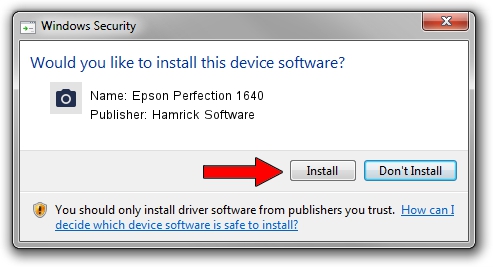Advertising seems to be blocked by your browser.
The ads help us provide this software and web site to you for free.
Please support our project by allowing our site to show ads.
Home /
Manufacturers /
Hamrick Software /
Epson Perfection 1640 /
SCSI/ProcessorEPSON___Perfection1640__ /
1.0.0.140 Aug 21, 2006
Hamrick Software Epson Perfection 1640 - two ways of downloading and installing the driver
Epson Perfection 1640 is a Imaging Devices device. This driver was developed by Hamrick Software. SCSI/ProcessorEPSON___Perfection1640__ is the matching hardware id of this device.
1. Hamrick Software Epson Perfection 1640 driver - how to install it manually
- You can download from the link below the driver setup file for the Hamrick Software Epson Perfection 1640 driver. The archive contains version 1.0.0.140 released on 2006-08-21 of the driver.
- Run the driver installer file from a user account with administrative rights. If your User Access Control Service (UAC) is started please accept of the driver and run the setup with administrative rights.
- Follow the driver installation wizard, which will guide you; it should be pretty easy to follow. The driver installation wizard will analyze your computer and will install the right driver.
- When the operation finishes restart your computer in order to use the updated driver. It is as simple as that to install a Windows driver!
This driver was rated with an average of 3.8 stars by 80443 users.
2. Using DriverMax to install Hamrick Software Epson Perfection 1640 driver
The advantage of using DriverMax is that it will setup the driver for you in just a few seconds and it will keep each driver up to date, not just this one. How can you install a driver with DriverMax? Let's take a look!
- Open DriverMax and press on the yellow button that says ~SCAN FOR DRIVER UPDATES NOW~. Wait for DriverMax to scan and analyze each driver on your PC.
- Take a look at the list of driver updates. Search the list until you find the Hamrick Software Epson Perfection 1640 driver. Click the Update button.
- Finished installing the driver!

Aug 23 2024 11:38PM / Written by Daniel Statescu for DriverMax
follow @DanielStatescu