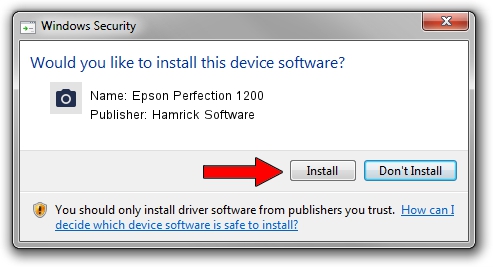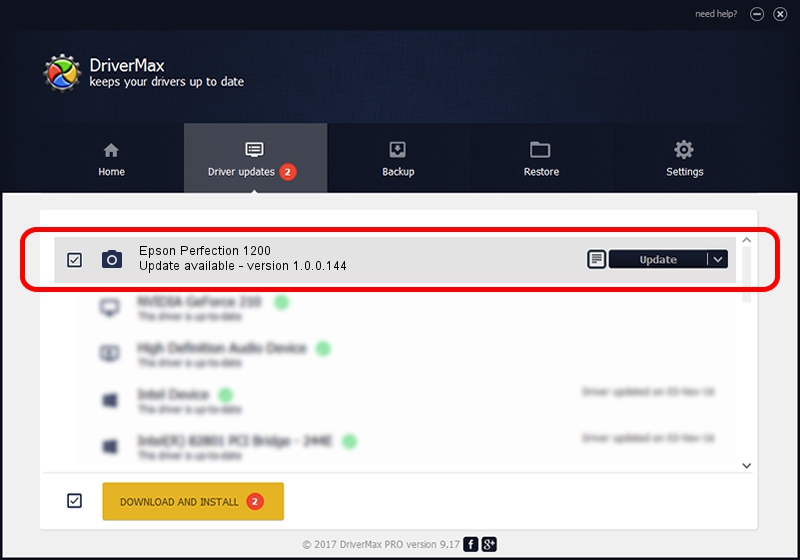Advertising seems to be blocked by your browser.
The ads help us provide this software and web site to you for free.
Please support our project by allowing our site to show ads.
Home /
Manufacturers /
Hamrick Software /
Epson Perfection 1200 /
SBP2/EPSON___&Perfection1200__&CmdSetId104d8 /
1.0.0.144 Aug 21, 2006
Driver for Hamrick Software Epson Perfection 1200 - downloading and installing it
Epson Perfection 1200 is a Imaging Devices hardware device. The Windows version of this driver was developed by Hamrick Software. In order to make sure you are downloading the exact right driver the hardware id is SBP2/EPSON___&Perfection1200__&CmdSetId104d8.
1. Hamrick Software Epson Perfection 1200 - install the driver manually
- Download the driver setup file for Hamrick Software Epson Perfection 1200 driver from the location below. This is the download link for the driver version 1.0.0.144 dated 2006-08-21.
- Start the driver setup file from a Windows account with the highest privileges (rights). If your User Access Control (UAC) is enabled then you will have to confirm the installation of the driver and run the setup with administrative rights.
- Follow the driver setup wizard, which should be pretty easy to follow. The driver setup wizard will scan your PC for compatible devices and will install the driver.
- Shutdown and restart your computer and enjoy the new driver, it is as simple as that.
Driver rating 4 stars out of 28689 votes.
2. Installing the Hamrick Software Epson Perfection 1200 driver using DriverMax: the easy way
The advantage of using DriverMax is that it will install the driver for you in the easiest possible way and it will keep each driver up to date. How can you install a driver using DriverMax? Let's see!
- Open DriverMax and press on the yellow button named ~SCAN FOR DRIVER UPDATES NOW~. Wait for DriverMax to scan and analyze each driver on your computer.
- Take a look at the list of available driver updates. Search the list until you find the Hamrick Software Epson Perfection 1200 driver. Click on Update.
- Finished installing the driver!

Sep 12 2024 8:16PM / Written by Andreea Kartman for DriverMax
follow @DeeaKartman