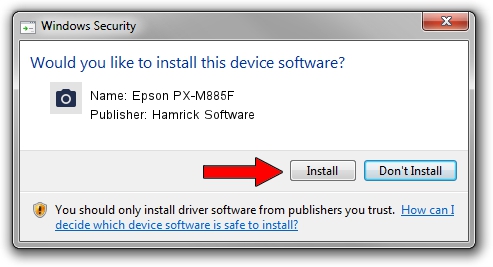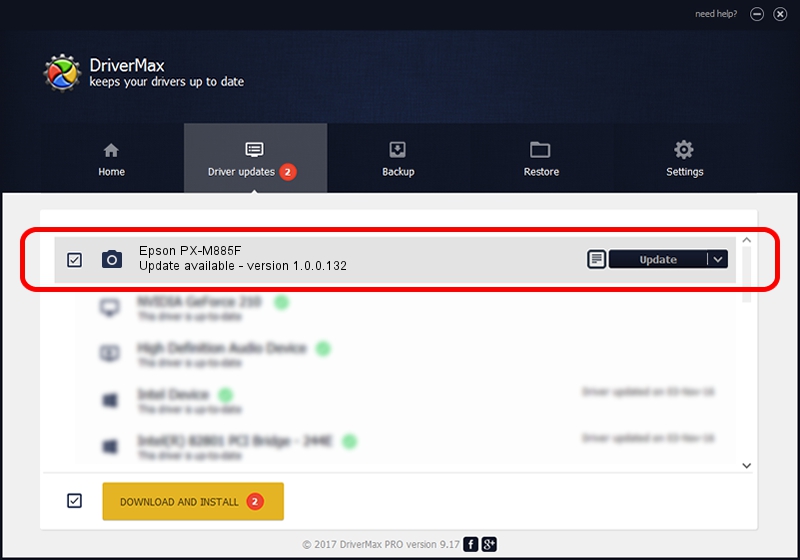Advertising seems to be blocked by your browser.
The ads help us provide this software and web site to you for free.
Please support our project by allowing our site to show ads.
Home /
Manufacturers /
Hamrick Software /
Epson PX-M885F /
USB/Vid_04b8&Pid_1159&MI_00 /
1.0.0.132 Aug 21, 2006
Hamrick Software Epson PX-M885F how to download and install the driver
Epson PX-M885F is a Imaging Devices hardware device. This driver was developed by Hamrick Software. The hardware id of this driver is USB/Vid_04b8&Pid_1159&MI_00.
1. Install Hamrick Software Epson PX-M885F driver manually
- You can download from the link below the driver setup file for the Hamrick Software Epson PX-M885F driver. The archive contains version 1.0.0.132 released on 2006-08-21 of the driver.
- Run the driver installer file from a user account with the highest privileges (rights). If your UAC (User Access Control) is enabled please confirm the installation of the driver and run the setup with administrative rights.
- Go through the driver installation wizard, which will guide you; it should be pretty easy to follow. The driver installation wizard will analyze your PC and will install the right driver.
- When the operation finishes shutdown and restart your PC in order to use the updated driver. It is as simple as that to install a Windows driver!
This driver received an average rating of 3.6 stars out of 28807 votes.
2. Installing the Hamrick Software Epson PX-M885F driver using DriverMax: the easy way
The most important advantage of using DriverMax is that it will install the driver for you in the easiest possible way and it will keep each driver up to date, not just this one. How easy can you install a driver with DriverMax? Let's take a look!
- Start DriverMax and press on the yellow button that says ~SCAN FOR DRIVER UPDATES NOW~. Wait for DriverMax to scan and analyze each driver on your PC.
- Take a look at the list of driver updates. Search the list until you locate the Hamrick Software Epson PX-M885F driver. Click the Update button.
- That's all, the driver is now installed!

Sep 8 2024 8:28PM / Written by Daniel Statescu for DriverMax
follow @DanielStatescu