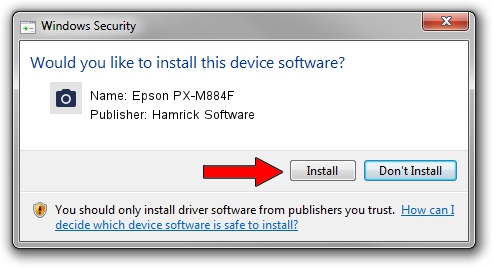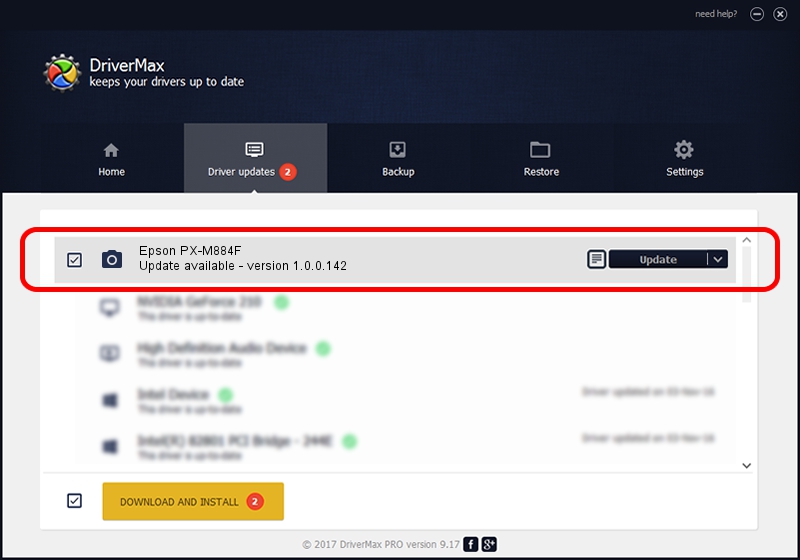Advertising seems to be blocked by your browser.
The ads help us provide this software and web site to you for free.
Please support our project by allowing our site to show ads.
Home /
Manufacturers /
Hamrick Software /
Epson PX-M884F /
USB/Vid_04b8&Pid_112e&MI_00 /
1.0.0.142 Aug 21, 2006
Driver for Hamrick Software Epson PX-M884F - downloading and installing it
Epson PX-M884F is a Imaging Devices hardware device. This Windows driver was developed by Hamrick Software. In order to make sure you are downloading the exact right driver the hardware id is USB/Vid_04b8&Pid_112e&MI_00.
1. How to manually install Hamrick Software Epson PX-M884F driver
- Download the setup file for Hamrick Software Epson PX-M884F driver from the link below. This download link is for the driver version 1.0.0.142 dated 2006-08-21.
- Run the driver setup file from a Windows account with administrative rights. If your UAC (User Access Control) is running then you will have to confirm the installation of the driver and run the setup with administrative rights.
- Go through the driver setup wizard, which should be quite straightforward. The driver setup wizard will scan your PC for compatible devices and will install the driver.
- Restart your PC and enjoy the updated driver, it is as simple as that.
Driver rating 3.5 stars out of 84630 votes.
2. Using DriverMax to install Hamrick Software Epson PX-M884F driver
The most important advantage of using DriverMax is that it will setup the driver for you in just a few seconds and it will keep each driver up to date, not just this one. How easy can you install a driver using DriverMax? Let's see!
- Open DriverMax and push on the yellow button that says ~SCAN FOR DRIVER UPDATES NOW~. Wait for DriverMax to analyze each driver on your computer.
- Take a look at the list of driver updates. Search the list until you locate the Hamrick Software Epson PX-M884F driver. Click on Update.
- That's it, you installed your first driver!

Sep 9 2024 4:44PM / Written by Andreea Kartman for DriverMax
follow @DeeaKartman