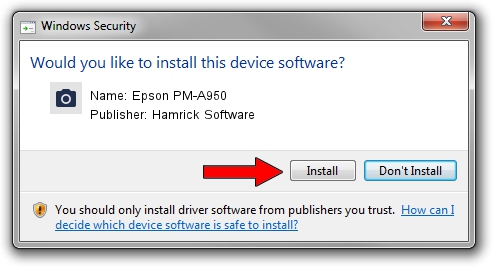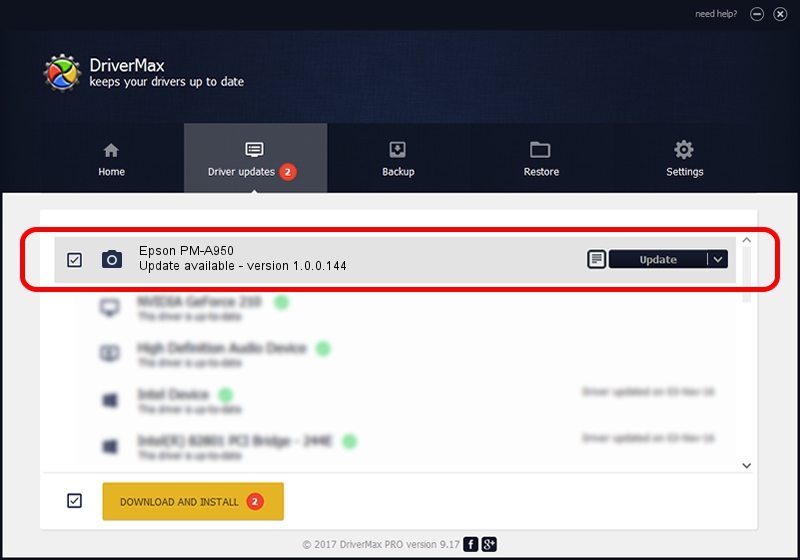Advertising seems to be blocked by your browser.
The ads help us provide this software and web site to you for free.
Please support our project by allowing our site to show ads.
Home /
Manufacturers /
Hamrick Software /
Epson PM-A950 /
USB/Vid_04b8&Pid_081d&MI_00 /
1.0.0.144 Aug 21, 2006
Download and install Hamrick Software Epson PM-A950 driver
Epson PM-A950 is a Imaging Devices hardware device. This Windows driver was developed by Hamrick Software. In order to make sure you are downloading the exact right driver the hardware id is USB/Vid_04b8&Pid_081d&MI_00.
1. Hamrick Software Epson PM-A950 driver - how to install it manually
- Download the driver setup file for Hamrick Software Epson PM-A950 driver from the location below. This download link is for the driver version 1.0.0.144 dated 2006-08-21.
- Start the driver setup file from a Windows account with the highest privileges (rights). If your UAC (User Access Control) is started then you will have to accept of the driver and run the setup with administrative rights.
- Follow the driver installation wizard, which should be quite easy to follow. The driver installation wizard will analyze your PC for compatible devices and will install the driver.
- Shutdown and restart your computer and enjoy the updated driver, it is as simple as that.
This driver was installed by many users and received an average rating of 3 stars out of 57509 votes.
2. Installing the Hamrick Software Epson PM-A950 driver using DriverMax: the easy way
The most important advantage of using DriverMax is that it will setup the driver for you in the easiest possible way and it will keep each driver up to date. How can you install a driver with DriverMax? Let's follow a few steps!
- Start DriverMax and press on the yellow button that says ~SCAN FOR DRIVER UPDATES NOW~. Wait for DriverMax to scan and analyze each driver on your PC.
- Take a look at the list of available driver updates. Scroll the list down until you locate the Hamrick Software Epson PM-A950 driver. Click on Update.
- Finished installing the driver!

Sep 12 2024 11:52PM / Written by Daniel Statescu for DriverMax
follow @DanielStatescu