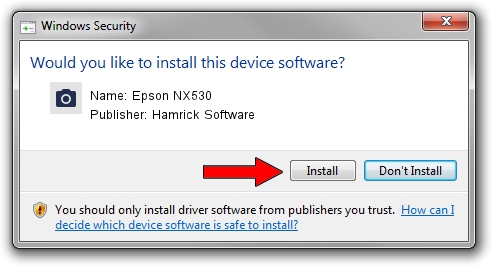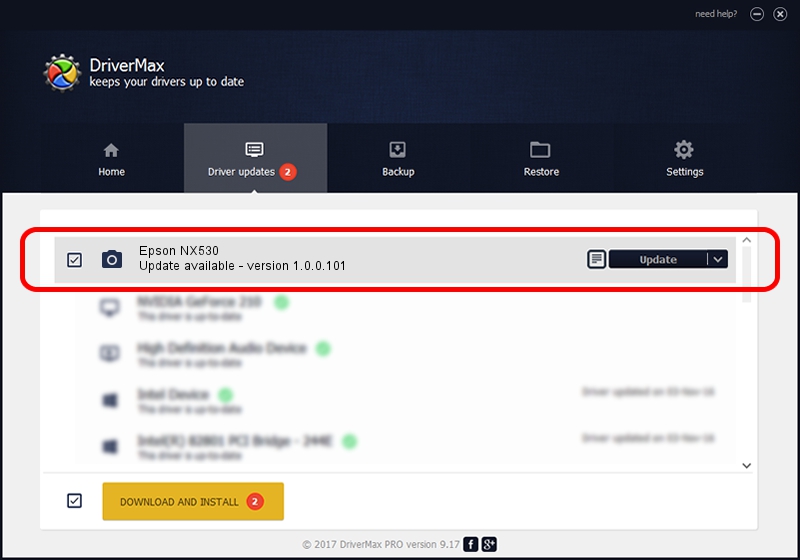Advertising seems to be blocked by your browser.
The ads help us provide this software and web site to you for free.
Please support our project by allowing our site to show ads.
Home /
Manufacturers /
Hamrick Software /
Epson NX530 /
USB/Vid_04b8&Pid_0891&MI_00 /
1.0.0.101 Aug 21, 2006
Hamrick Software Epson NX530 how to download and install the driver
Epson NX530 is a Imaging Devices device. This driver was developed by Hamrick Software. In order to make sure you are downloading the exact right driver the hardware id is USB/Vid_04b8&Pid_0891&MI_00.
1. Hamrick Software Epson NX530 driver - how to install it manually
- You can download from the link below the driver setup file for the Hamrick Software Epson NX530 driver. The archive contains version 1.0.0.101 dated 2006-08-21 of the driver.
- Run the driver installer file from a user account with the highest privileges (rights). If your User Access Control Service (UAC) is running please accept of the driver and run the setup with administrative rights.
- Go through the driver setup wizard, which will guide you; it should be quite easy to follow. The driver setup wizard will scan your computer and will install the right driver.
- When the operation finishes shutdown and restart your computer in order to use the updated driver. It is as simple as that to install a Windows driver!
This driver was installed by many users and received an average rating of 3.3 stars out of 56131 votes.
2. How to use DriverMax to install Hamrick Software Epson NX530 driver
The most important advantage of using DriverMax is that it will install the driver for you in just a few seconds and it will keep each driver up to date. How can you install a driver using DriverMax? Let's take a look!
- Open DriverMax and push on the yellow button that says ~SCAN FOR DRIVER UPDATES NOW~. Wait for DriverMax to scan and analyze each driver on your computer.
- Take a look at the list of available driver updates. Scroll the list down until you find the Hamrick Software Epson NX530 driver. Click the Update button.
- That's it, you installed your first driver!

Sep 4 2024 5:22AM / Written by Daniel Statescu for DriverMax
follow @DanielStatescu