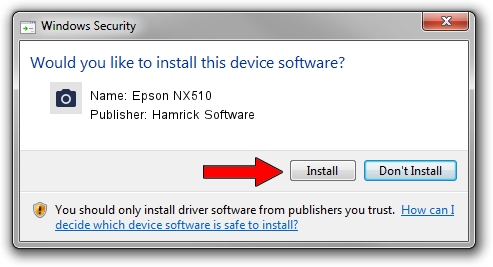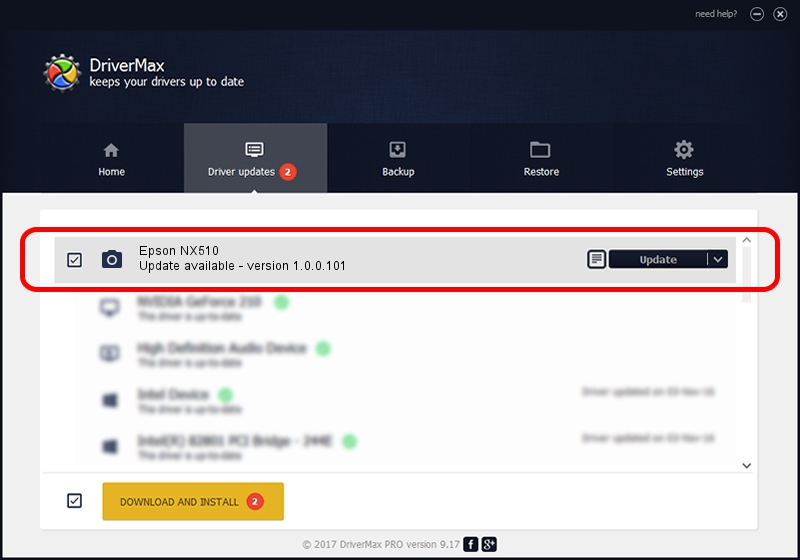Advertising seems to be blocked by your browser.
The ads help us provide this software and web site to you for free.
Please support our project by allowing our site to show ads.
Home /
Manufacturers /
Hamrick Software /
Epson NX510 /
USB/Vid_04b8&Pid_0856&MI_00 /
1.0.0.101 Aug 21, 2006
Driver for Hamrick Software Epson NX510 - downloading and installing it
Epson NX510 is a Imaging Devices hardware device. This Windows driver was developed by Hamrick Software. In order to make sure you are downloading the exact right driver the hardware id is USB/Vid_04b8&Pid_0856&MI_00.
1. Hamrick Software Epson NX510 driver - how to install it manually
- Download the setup file for Hamrick Software Epson NX510 driver from the location below. This is the download link for the driver version 1.0.0.101 dated 2006-08-21.
- Run the driver installation file from a Windows account with administrative rights. If your UAC (User Access Control) is started then you will have to confirm the installation of the driver and run the setup with administrative rights.
- Follow the driver installation wizard, which should be pretty straightforward. The driver installation wizard will analyze your PC for compatible devices and will install the driver.
- Shutdown and restart your PC and enjoy the fresh driver, it is as simple as that.
This driver was installed by many users and received an average rating of 3.5 stars out of 57699 votes.
2. How to install Hamrick Software Epson NX510 driver using DriverMax
The most important advantage of using DriverMax is that it will install the driver for you in just a few seconds and it will keep each driver up to date. How easy can you install a driver using DriverMax? Let's follow a few steps!
- Start DriverMax and push on the yellow button named ~SCAN FOR DRIVER UPDATES NOW~. Wait for DriverMax to scan and analyze each driver on your computer.
- Take a look at the list of driver updates. Scroll the list down until you locate the Hamrick Software Epson NX510 driver. Click the Update button.
- Enjoy using the updated driver! :)

Sep 4 2024 5:16AM / Written by Daniel Statescu for DriverMax
follow @DanielStatescu