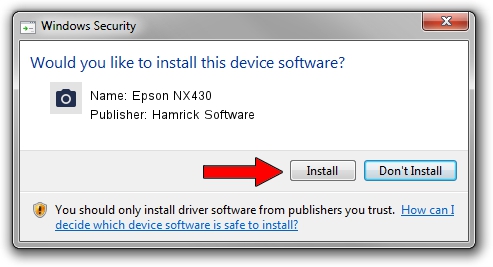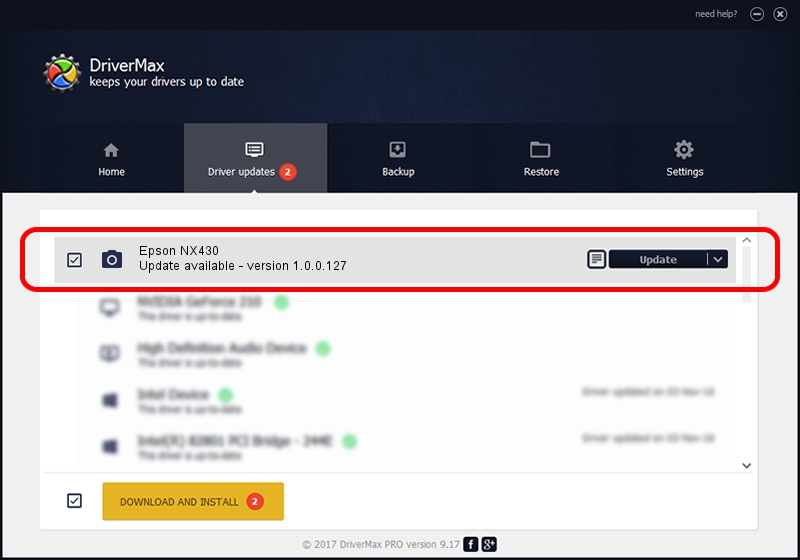Advertising seems to be blocked by your browser.
The ads help us provide this software and web site to you for free.
Please support our project by allowing our site to show ads.
Home /
Manufacturers /
Hamrick Software /
Epson NX430 /
USB/Vid_04b8&Pid_0884&MI_00 /
1.0.0.127 Aug 21, 2006
Driver for Hamrick Software Epson NX430 - downloading and installing it
Epson NX430 is a Imaging Devices device. The developer of this driver was Hamrick Software. In order to make sure you are downloading the exact right driver the hardware id is USB/Vid_04b8&Pid_0884&MI_00.
1. How to manually install Hamrick Software Epson NX430 driver
- Download the driver setup file for Hamrick Software Epson NX430 driver from the location below. This download link is for the driver version 1.0.0.127 dated 2006-08-21.
- Start the driver setup file from a Windows account with administrative rights. If your User Access Control (UAC) is started then you will have to confirm the installation of the driver and run the setup with administrative rights.
- Go through the driver installation wizard, which should be pretty straightforward. The driver installation wizard will scan your PC for compatible devices and will install the driver.
- Restart your PC and enjoy the updated driver, it is as simple as that.
This driver was installed by many users and received an average rating of 3.6 stars out of 23743 votes.
2. Installing the Hamrick Software Epson NX430 driver using DriverMax: the easy way
The most important advantage of using DriverMax is that it will install the driver for you in just a few seconds and it will keep each driver up to date, not just this one. How can you install a driver with DriverMax? Let's follow a few steps!
- Start DriverMax and press on the yellow button that says ~SCAN FOR DRIVER UPDATES NOW~. Wait for DriverMax to scan and analyze each driver on your PC.
- Take a look at the list of driver updates. Scroll the list down until you find the Hamrick Software Epson NX430 driver. Click the Update button.
- Finished installing the driver!

Sep 10 2024 6:21AM / Written by Andreea Kartman for DriverMax
follow @DeeaKartman