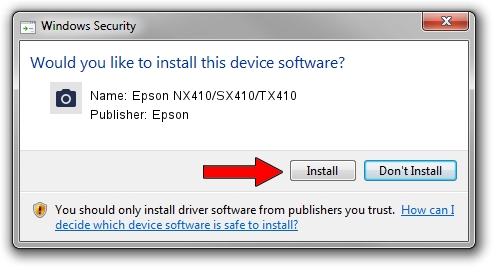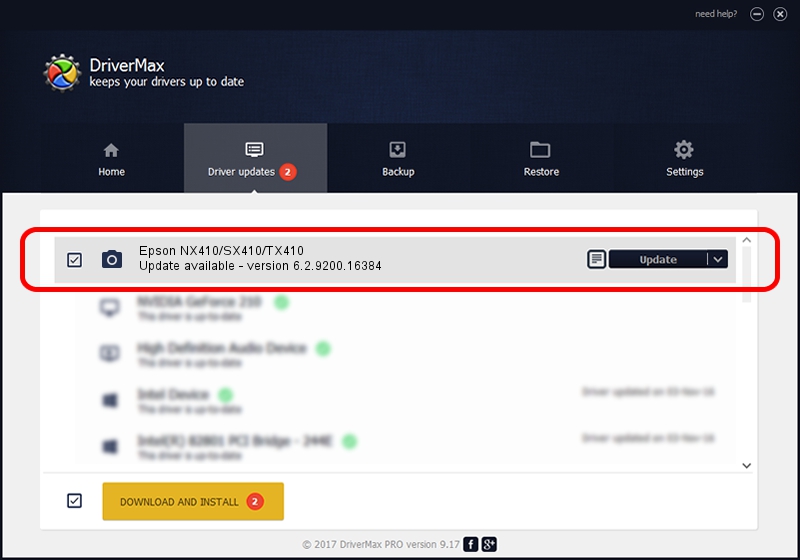Advertising seems to be blocked by your browser.
The ads help us provide this software and web site to you for free.
Please support our project by allowing our site to show ads.
Home /
Manufacturers /
Epson /
Epson NX410/SX410/TX410 /
USB/VID_04B8&PID_0851&MI_00 /
6.2.9200.16384 Jun 21, 2006
Download and install Epson Epson NX410/SX410/TX410 driver
Epson NX410/SX410/TX410 is a Imaging Devices hardware device. This driver was developed by Epson. In order to make sure you are downloading the exact right driver the hardware id is USB/VID_04B8&PID_0851&MI_00.
1. Manually install Epson Epson NX410/SX410/TX410 driver
- You can download from the link below the driver setup file for the Epson Epson NX410/SX410/TX410 driver. The archive contains version 6.2.9200.16384 dated 2006-06-21 of the driver.
- Run the driver installer file from a user account with administrative rights. If your User Access Control Service (UAC) is running please confirm the installation of the driver and run the setup with administrative rights.
- Follow the driver installation wizard, which will guide you; it should be quite easy to follow. The driver installation wizard will scan your computer and will install the right driver.
- When the operation finishes restart your computer in order to use the updated driver. As you can see it was quite smple to install a Windows driver!
This driver received an average rating of 3.6 stars out of 26864 votes.
2. How to use DriverMax to install Epson Epson NX410/SX410/TX410 driver
The most important advantage of using DriverMax is that it will setup the driver for you in the easiest possible way and it will keep each driver up to date. How can you install a driver using DriverMax? Let's take a look!
- Start DriverMax and click on the yellow button that says ~SCAN FOR DRIVER UPDATES NOW~. Wait for DriverMax to scan and analyze each driver on your computer.
- Take a look at the list of detected driver updates. Scroll the list down until you locate the Epson Epson NX410/SX410/TX410 driver. Click on Update.
- That's all, the driver is now installed!

Jul 16 2016 5:44AM / Written by Daniel Statescu for DriverMax
follow @DanielStatescu