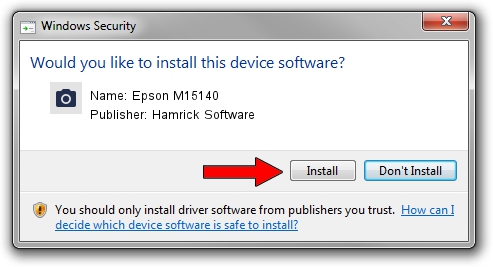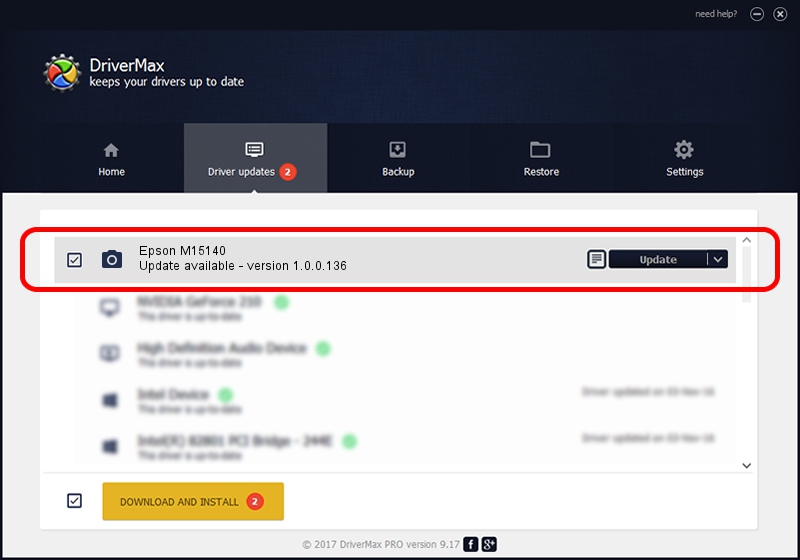Advertising seems to be blocked by your browser.
The ads help us provide this software and web site to you for free.
Please support our project by allowing our site to show ads.
Home /
Manufacturers /
Hamrick Software /
Epson M15140 /
USB/Vid_04b8&Pid_117e&MI_00 /
1.0.0.136 Aug 21, 2006
Hamrick Software Epson M15140 driver download and installation
Epson M15140 is a Imaging Devices device. This Windows driver was developed by Hamrick Software. The hardware id of this driver is USB/Vid_04b8&Pid_117e&MI_00; this string has to match your hardware.
1. Hamrick Software Epson M15140 driver - how to install it manually
- You can download from the link below the driver installer file for the Hamrick Software Epson M15140 driver. The archive contains version 1.0.0.136 dated 2006-08-21 of the driver.
- Run the driver installer file from a user account with administrative rights. If your User Access Control Service (UAC) is started please confirm the installation of the driver and run the setup with administrative rights.
- Follow the driver installation wizard, which will guide you; it should be pretty easy to follow. The driver installation wizard will analyze your computer and will install the right driver.
- When the operation finishes shutdown and restart your PC in order to use the updated driver. As you can see it was quite smple to install a Windows driver!
Driver rating 3.6 stars out of 18124 votes.
2. The easy way: using DriverMax to install Hamrick Software Epson M15140 driver
The most important advantage of using DriverMax is that it will install the driver for you in the easiest possible way and it will keep each driver up to date, not just this one. How can you install a driver using DriverMax? Let's take a look!
- Open DriverMax and press on the yellow button named ~SCAN FOR DRIVER UPDATES NOW~. Wait for DriverMax to scan and analyze each driver on your computer.
- Take a look at the list of detected driver updates. Scroll the list down until you locate the Hamrick Software Epson M15140 driver. Click on Update.
- That's all, the driver is now installed!

Sep 15 2024 3:14AM / Written by Dan Armano for DriverMax
follow @danarm