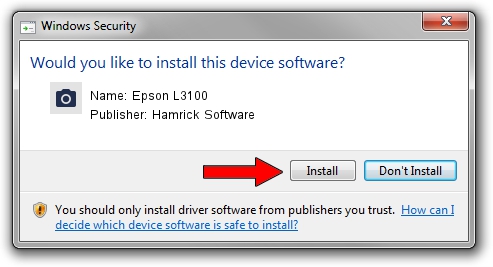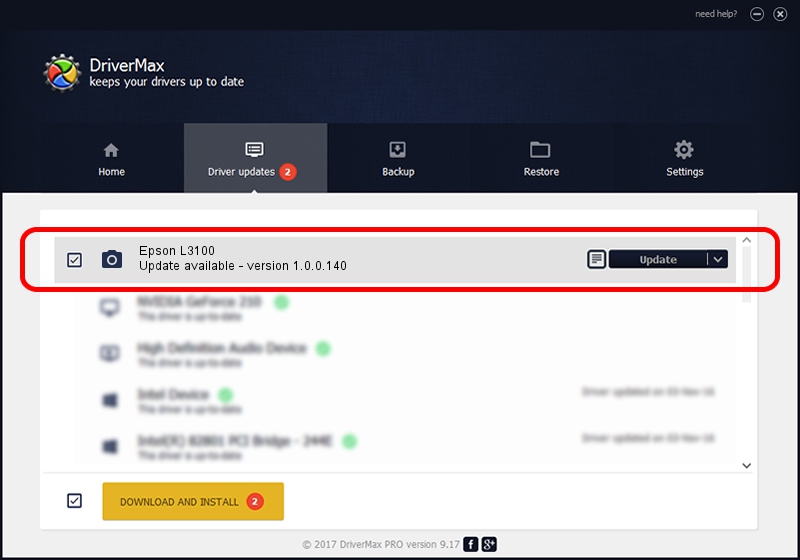Advertising seems to be blocked by your browser.
The ads help us provide this software and web site to you for free.
Please support our project by allowing our site to show ads.
Home /
Manufacturers /
Hamrick Software /
Epson L3100 /
USB/Vid_04b8&Pid_1141&MI_00 /
1.0.0.140 Aug 21, 2006
Hamrick Software Epson L3100 how to download and install the driver
Epson L3100 is a Imaging Devices device. The Windows version of this driver was developed by Hamrick Software. In order to make sure you are downloading the exact right driver the hardware id is USB/Vid_04b8&Pid_1141&MI_00.
1. Hamrick Software Epson L3100 driver - how to install it manually
- You can download from the link below the driver installer file for the Hamrick Software Epson L3100 driver. The archive contains version 1.0.0.140 dated 2006-08-21 of the driver.
- Start the driver installer file from a user account with the highest privileges (rights). If your UAC (User Access Control) is running please accept of the driver and run the setup with administrative rights.
- Follow the driver installation wizard, which will guide you; it should be pretty easy to follow. The driver installation wizard will analyze your computer and will install the right driver.
- When the operation finishes shutdown and restart your PC in order to use the updated driver. As you can see it was quite smple to install a Windows driver!
Driver rating 3.2 stars out of 10302 votes.
2. The easy way: using DriverMax to install Hamrick Software Epson L3100 driver
The most important advantage of using DriverMax is that it will setup the driver for you in just a few seconds and it will keep each driver up to date, not just this one. How can you install a driver with DriverMax? Let's take a look!
- Open DriverMax and push on the yellow button named ~SCAN FOR DRIVER UPDATES NOW~. Wait for DriverMax to analyze each driver on your computer.
- Take a look at the list of driver updates. Search the list until you find the Hamrick Software Epson L3100 driver. Click the Update button.
- That's all, the driver is now installed!

Aug 24 2024 3:35AM / Written by Daniel Statescu for DriverMax
follow @DanielStatescu