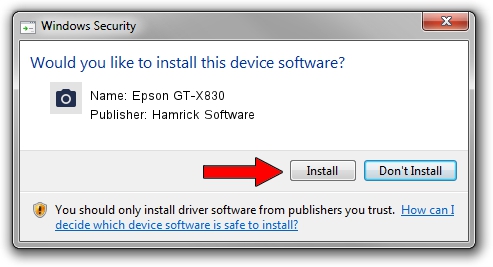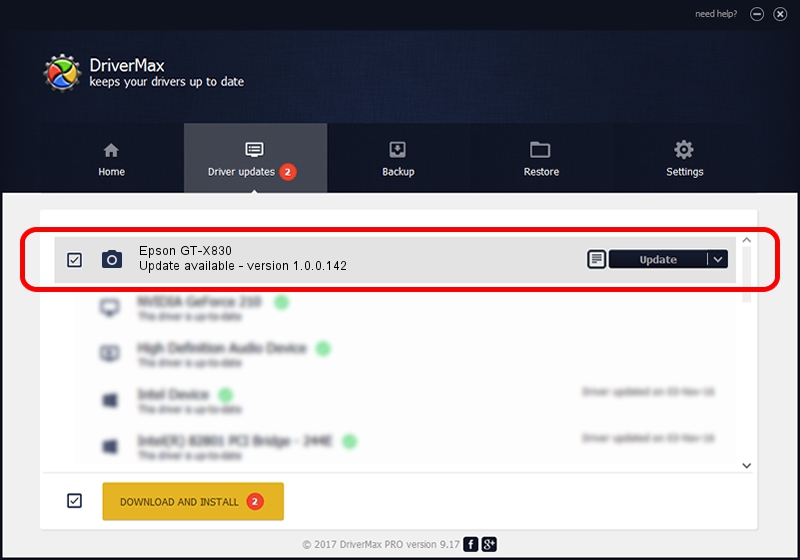Advertising seems to be blocked by your browser.
The ads help us provide this software and web site to you for free.
Please support our project by allowing our site to show ads.
Home /
Manufacturers /
Hamrick Software /
Epson GT-X830 /
USB/Vid_04b8&Pid_0153 /
1.0.0.142 Aug 21, 2006
Hamrick Software Epson GT-X830 how to download and install the driver
Epson GT-X830 is a Imaging Devices hardware device. The Windows version of this driver was developed by Hamrick Software. USB/Vid_04b8&Pid_0153 is the matching hardware id of this device.
1. Hamrick Software Epson GT-X830 - install the driver manually
- You can download from the link below the driver setup file for the Hamrick Software Epson GT-X830 driver. The archive contains version 1.0.0.142 released on 2006-08-21 of the driver.
- Run the driver installer file from a user account with administrative rights. If your User Access Control (UAC) is enabled please accept of the driver and run the setup with administrative rights.
- Go through the driver installation wizard, which will guide you; it should be quite easy to follow. The driver installation wizard will analyze your computer and will install the right driver.
- When the operation finishes shutdown and restart your computer in order to use the updated driver. It is as simple as that to install a Windows driver!
This driver was rated with an average of 3.9 stars by 87047 users.
2. How to use DriverMax to install Hamrick Software Epson GT-X830 driver
The most important advantage of using DriverMax is that it will install the driver for you in the easiest possible way and it will keep each driver up to date, not just this one. How can you install a driver using DriverMax? Let's see!
- Open DriverMax and push on the yellow button named ~SCAN FOR DRIVER UPDATES NOW~. Wait for DriverMax to scan and analyze each driver on your computer.
- Take a look at the list of driver updates. Scroll the list down until you locate the Hamrick Software Epson GT-X830 driver. Click on Update.
- Finished installing the driver!

Sep 9 2024 3:58PM / Written by Andreea Kartman for DriverMax
follow @DeeaKartman