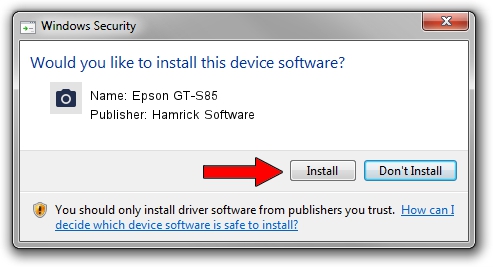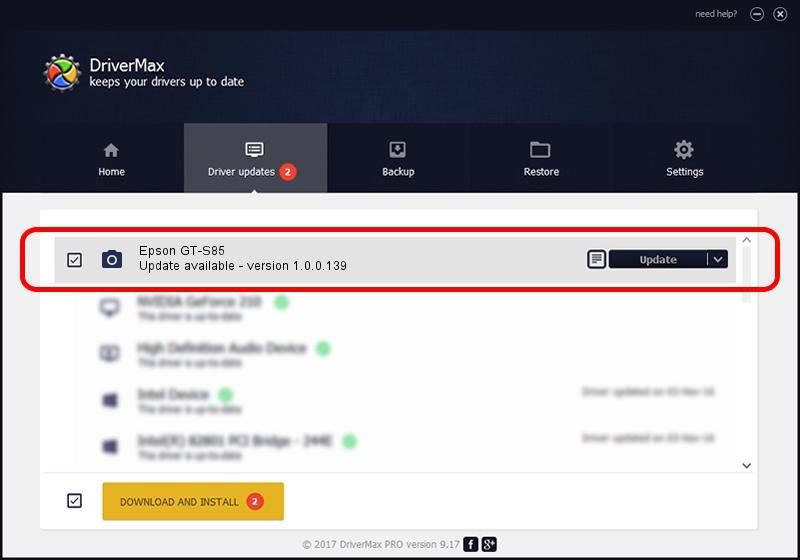Advertising seems to be blocked by your browser.
The ads help us provide this software and web site to you for free.
Please support our project by allowing our site to show ads.
Home /
Manufacturers /
Hamrick Software /
Epson GT-S85 /
USB/Vid_04b8&Pid_0144 /
1.0.0.139 Aug 21, 2006
Hamrick Software Epson GT-S85 driver download and installation
Epson GT-S85 is a Imaging Devices hardware device. The developer of this driver was Hamrick Software. In order to make sure you are downloading the exact right driver the hardware id is USB/Vid_04b8&Pid_0144.
1. Manually install Hamrick Software Epson GT-S85 driver
- You can download from the link below the driver installer file for the Hamrick Software Epson GT-S85 driver. The archive contains version 1.0.0.139 released on 2006-08-21 of the driver.
- Start the driver installer file from a user account with the highest privileges (rights). If your User Access Control Service (UAC) is started please accept of the driver and run the setup with administrative rights.
- Go through the driver setup wizard, which will guide you; it should be quite easy to follow. The driver setup wizard will analyze your PC and will install the right driver.
- When the operation finishes restart your PC in order to use the updated driver. It is as simple as that to install a Windows driver!
This driver was rated with an average of 3.8 stars by 18891 users.
2. Installing the Hamrick Software Epson GT-S85 driver using DriverMax: the easy way
The most important advantage of using DriverMax is that it will setup the driver for you in just a few seconds and it will keep each driver up to date, not just this one. How can you install a driver with DriverMax? Let's take a look!
- Open DriverMax and press on the yellow button named ~SCAN FOR DRIVER UPDATES NOW~. Wait for DriverMax to analyze each driver on your computer.
- Take a look at the list of driver updates. Search the list until you locate the Hamrick Software Epson GT-S85 driver. Click on Update.
- Finished installing the driver!

Sep 2 2024 7:56AM / Written by Daniel Statescu for DriverMax
follow @DanielStatescu