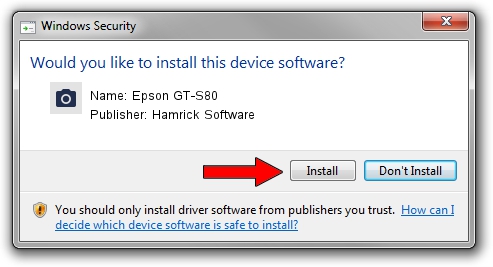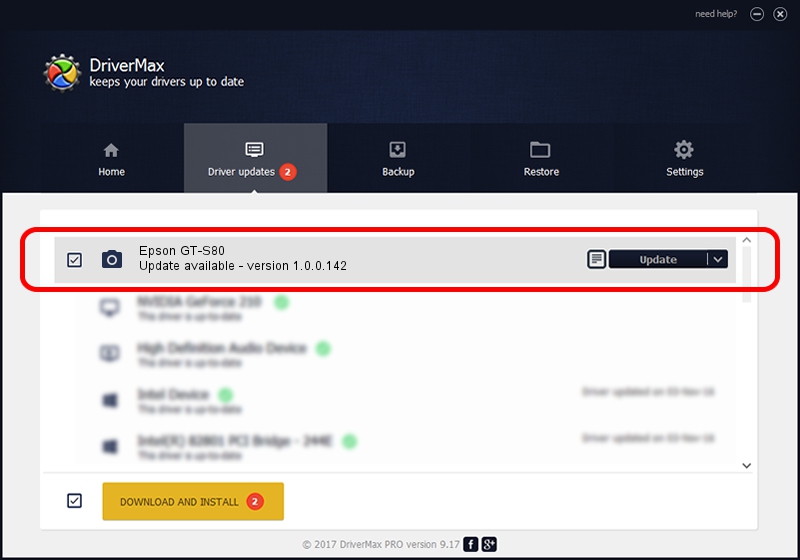Advertising seems to be blocked by your browser.
The ads help us provide this software and web site to you for free.
Please support our project by allowing our site to show ads.
Home /
Manufacturers /
Hamrick Software /
Epson GT-S80 /
USB/Vid_04b8&Pid_0136 /
1.0.0.142 Aug 21, 2006
Download and install Hamrick Software Epson GT-S80 driver
Epson GT-S80 is a Imaging Devices hardware device. The developer of this driver was Hamrick Software. In order to make sure you are downloading the exact right driver the hardware id is USB/Vid_04b8&Pid_0136.
1. Manually install Hamrick Software Epson GT-S80 driver
- You can download from the link below the driver setup file for the Hamrick Software Epson GT-S80 driver. The archive contains version 1.0.0.142 dated 2006-08-21 of the driver.
- Start the driver installer file from a user account with the highest privileges (rights). If your User Access Control Service (UAC) is running please accept of the driver and run the setup with administrative rights.
- Follow the driver setup wizard, which will guide you; it should be pretty easy to follow. The driver setup wizard will scan your computer and will install the right driver.
- When the operation finishes restart your PC in order to use the updated driver. As you can see it was quite smple to install a Windows driver!
This driver was installed by many users and received an average rating of 3 stars out of 88585 votes.
2. Using DriverMax to install Hamrick Software Epson GT-S80 driver
The advantage of using DriverMax is that it will setup the driver for you in the easiest possible way and it will keep each driver up to date. How easy can you install a driver with DriverMax? Let's take a look!
- Open DriverMax and click on the yellow button named ~SCAN FOR DRIVER UPDATES NOW~. Wait for DriverMax to scan and analyze each driver on your computer.
- Take a look at the list of driver updates. Scroll the list down until you find the Hamrick Software Epson GT-S80 driver. Click the Update button.
- Finished installing the driver!

Sep 9 2024 3:54PM / Written by Daniel Statescu for DriverMax
follow @DanielStatescu