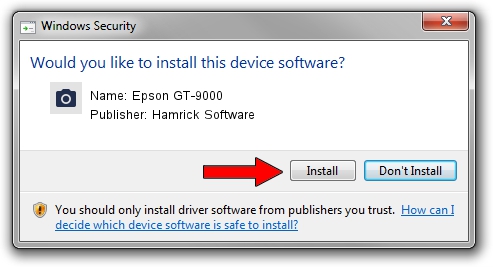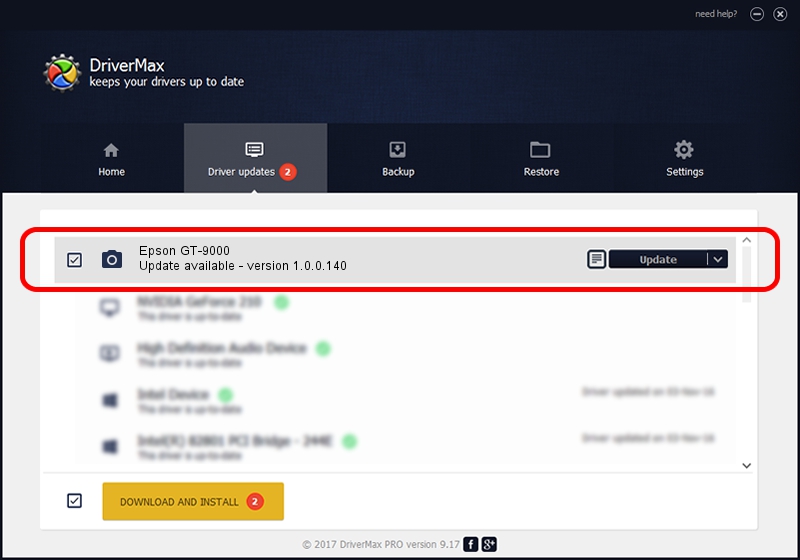Advertising seems to be blocked by your browser.
The ads help us provide this software and web site to you for free.
Please support our project by allowing our site to show ads.
Home /
Manufacturers /
Hamrick Software /
Epson GT-9000 /
SCSI/ProcessorEPSON_SCANNER_GT-9000___ /
1.0.0.140 Aug 21, 2006
Hamrick Software Epson GT-9000 driver download and installation
Epson GT-9000 is a Imaging Devices device. This driver was developed by Hamrick Software. SCSI/ProcessorEPSON_SCANNER_GT-9000___ is the matching hardware id of this device.
1. Manually install Hamrick Software Epson GT-9000 driver
- You can download from the link below the driver installer file for the Hamrick Software Epson GT-9000 driver. The archive contains version 1.0.0.140 dated 2006-08-21 of the driver.
- Run the driver installer file from a user account with the highest privileges (rights). If your User Access Control (UAC) is running please confirm the installation of the driver and run the setup with administrative rights.
- Follow the driver installation wizard, which will guide you; it should be pretty easy to follow. The driver installation wizard will scan your computer and will install the right driver.
- When the operation finishes shutdown and restart your computer in order to use the updated driver. As you can see it was quite smple to install a Windows driver!
This driver was installed by many users and received an average rating of 3.3 stars out of 81392 votes.
2. How to install Hamrick Software Epson GT-9000 driver using DriverMax
The advantage of using DriverMax is that it will install the driver for you in the easiest possible way and it will keep each driver up to date. How easy can you install a driver with DriverMax? Let's follow a few steps!
- Open DriverMax and press on the yellow button that says ~SCAN FOR DRIVER UPDATES NOW~. Wait for DriverMax to analyze each driver on your PC.
- Take a look at the list of driver updates. Search the list until you locate the Hamrick Software Epson GT-9000 driver. Click the Update button.
- Finished installing the driver!

Aug 23 2024 11:43PM / Written by Andreea Kartman for DriverMax
follow @DeeaKartman