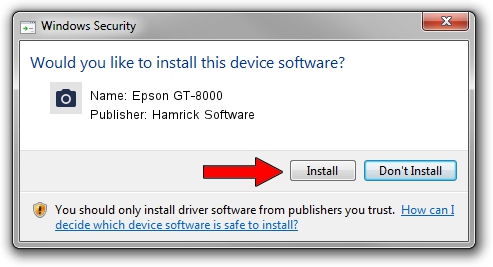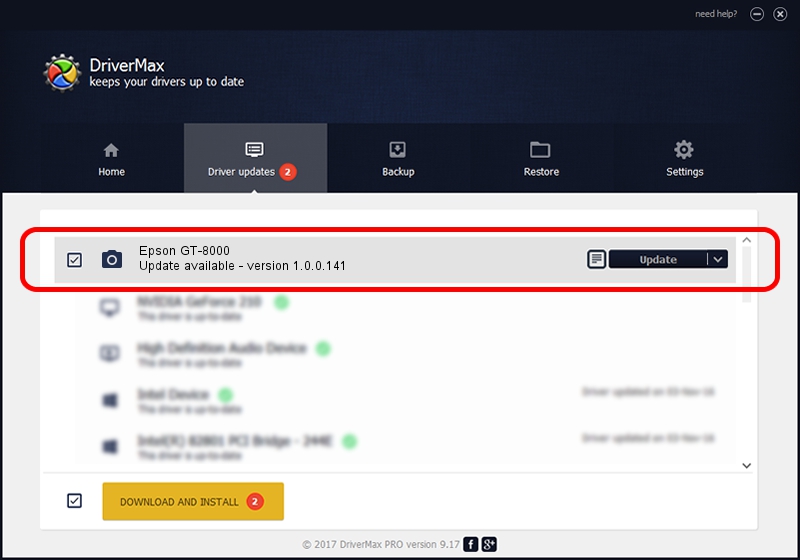Advertising seems to be blocked by your browser.
The ads help us provide this software and web site to you for free.
Please support our project by allowing our site to show ads.
Home /
Manufacturers /
Hamrick Software /
Epson GT-8000 /
SCSI/ProcessorEPSON_SCANNER_GT-8000___ /
1.0.0.141 Aug 21, 2006
Hamrick Software Epson GT-8000 driver download and installation
Epson GT-8000 is a Imaging Devices device. This driver was developed by Hamrick Software. SCSI/ProcessorEPSON_SCANNER_GT-8000___ is the matching hardware id of this device.
1. Hamrick Software Epson GT-8000 driver - how to install it manually
- You can download from the link below the driver installer file for the Hamrick Software Epson GT-8000 driver. The archive contains version 1.0.0.141 released on 2006-08-21 of the driver.
- Start the driver installer file from a user account with administrative rights. If your UAC (User Access Control) is running please confirm the installation of the driver and run the setup with administrative rights.
- Follow the driver installation wizard, which will guide you; it should be pretty easy to follow. The driver installation wizard will scan your computer and will install the right driver.
- When the operation finishes restart your computer in order to use the updated driver. It is as simple as that to install a Windows driver!
This driver received an average rating of 4 stars out of 60140 votes.
2. Installing the Hamrick Software Epson GT-8000 driver using DriverMax: the easy way
The advantage of using DriverMax is that it will setup the driver for you in just a few seconds and it will keep each driver up to date, not just this one. How can you install a driver using DriverMax? Let's take a look!
- Open DriverMax and press on the yellow button named ~SCAN FOR DRIVER UPDATES NOW~. Wait for DriverMax to scan and analyze each driver on your PC.
- Take a look at the list of driver updates. Search the list until you find the Hamrick Software Epson GT-8000 driver. Click the Update button.
- Finished installing the driver!

Aug 29 2024 8:49PM / Written by Andreea Kartman for DriverMax
follow @DeeaKartman