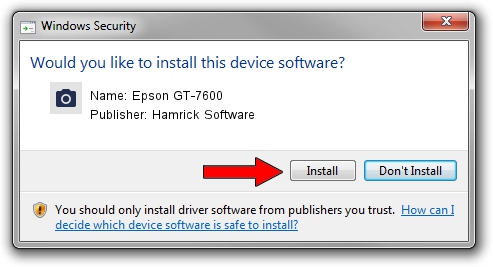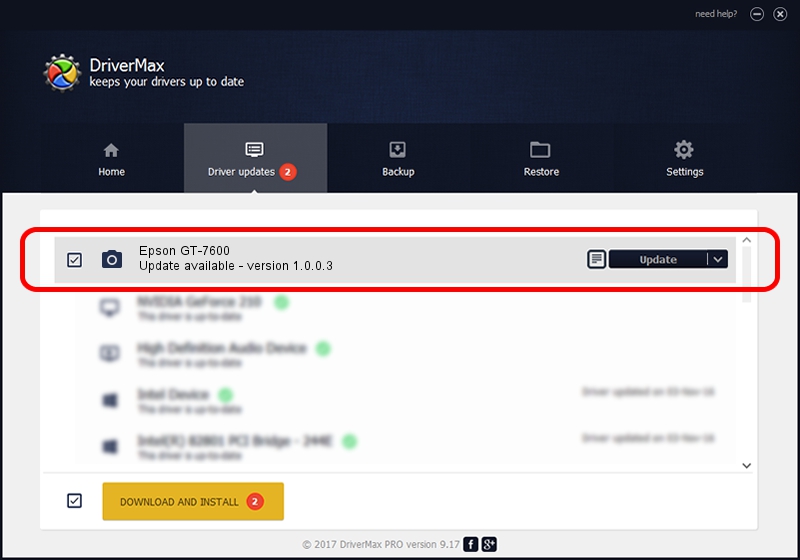Advertising seems to be blocked by your browser.
The ads help us provide this software and web site to you for free.
Please support our project by allowing our site to show ads.
Home /
Manufacturers /
Hamrick Software /
Epson GT-7600 /
SCSI/ProcessorEPSON___SCANNER_GT-7600_ /
1.0.0.3 Aug 21, 2006
Hamrick Software Epson GT-7600 how to download and install the driver
Epson GT-7600 is a Imaging Devices hardware device. The Windows version of this driver was developed by Hamrick Software. The hardware id of this driver is SCSI/ProcessorEPSON___SCANNER_GT-7600_; this string has to match your hardware.
1. Hamrick Software Epson GT-7600 driver - how to install it manually
- Download the setup file for Hamrick Software Epson GT-7600 driver from the link below. This download link is for the driver version 1.0.0.3 dated 2006-08-21.
- Start the driver installation file from a Windows account with the highest privileges (rights). If your User Access Control (UAC) is started then you will have to accept of the driver and run the setup with administrative rights.
- Follow the driver installation wizard, which should be quite easy to follow. The driver installation wizard will analyze your PC for compatible devices and will install the driver.
- Shutdown and restart your PC and enjoy the fresh driver, as you can see it was quite smple.
This driver was installed by many users and received an average rating of 3.9 stars out of 50484 votes.
2. The easy way: using DriverMax to install Hamrick Software Epson GT-7600 driver
The advantage of using DriverMax is that it will install the driver for you in just a few seconds and it will keep each driver up to date, not just this one. How easy can you install a driver with DriverMax? Let's take a look!
- Start DriverMax and press on the yellow button that says ~SCAN FOR DRIVER UPDATES NOW~. Wait for DriverMax to scan and analyze each driver on your computer.
- Take a look at the list of available driver updates. Scroll the list down until you locate the Hamrick Software Epson GT-7600 driver. Click the Update button.
- Finished installing the driver!

Jul 27 2016 8:03PM / Written by Andreea Kartman for DriverMax
follow @DeeaKartman