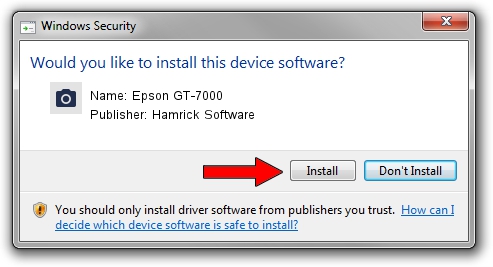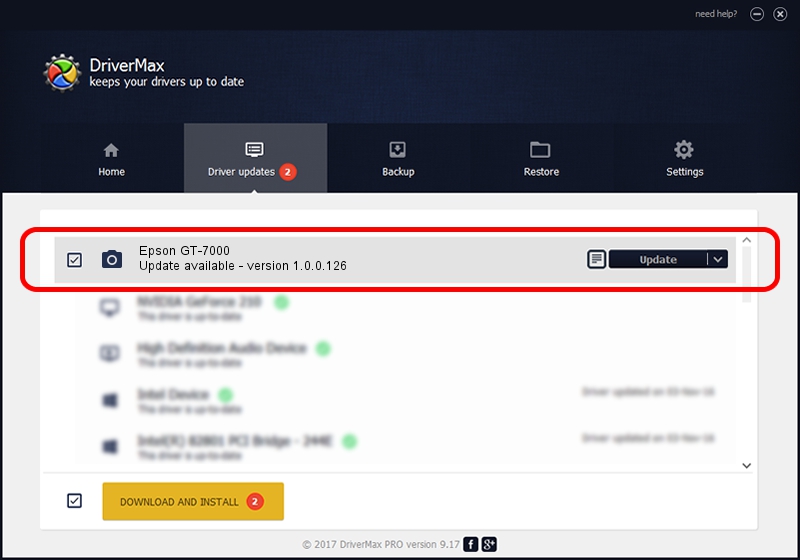Advertising seems to be blocked by your browser.
The ads help us provide this software and web site to you for free.
Please support our project by allowing our site to show ads.
Home /
Manufacturers /
Hamrick Software /
Epson GT-7000 /
SCSI/ProcessorEPSON___SCANNER_GT-7000_ /
1.0.0.126 Aug 21, 2006
Hamrick Software Epson GT-7000 how to download and install the driver
Epson GT-7000 is a Imaging Devices device. This Windows driver was developed by Hamrick Software. In order to make sure you are downloading the exact right driver the hardware id is SCSI/ProcessorEPSON___SCANNER_GT-7000_.
1. How to manually install Hamrick Software Epson GT-7000 driver
- You can download from the link below the driver installer file for the Hamrick Software Epson GT-7000 driver. The archive contains version 1.0.0.126 dated 2006-08-21 of the driver.
- Start the driver installer file from a user account with the highest privileges (rights). If your User Access Control (UAC) is running please accept of the driver and run the setup with administrative rights.
- Follow the driver installation wizard, which will guide you; it should be pretty easy to follow. The driver installation wizard will scan your PC and will install the right driver.
- When the operation finishes shutdown and restart your computer in order to use the updated driver. It is as simple as that to install a Windows driver!
This driver received an average rating of 3.4 stars out of 59899 votes.
2. Using DriverMax to install Hamrick Software Epson GT-7000 driver
The most important advantage of using DriverMax is that it will setup the driver for you in the easiest possible way and it will keep each driver up to date. How can you install a driver with DriverMax? Let's follow a few steps!
- Start DriverMax and press on the yellow button named ~SCAN FOR DRIVER UPDATES NOW~. Wait for DriverMax to scan and analyze each driver on your computer.
- Take a look at the list of driver updates. Scroll the list down until you locate the Hamrick Software Epson GT-7000 driver. Click the Update button.
- That's it, you installed your first driver!

Aug 29 2024 1:08AM / Written by Andreea Kartman for DriverMax
follow @DeeaKartman