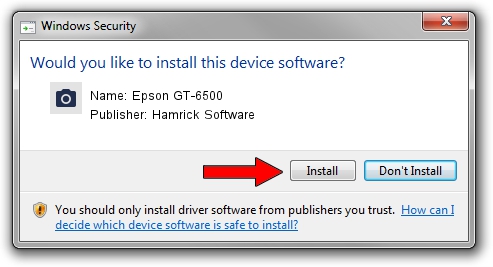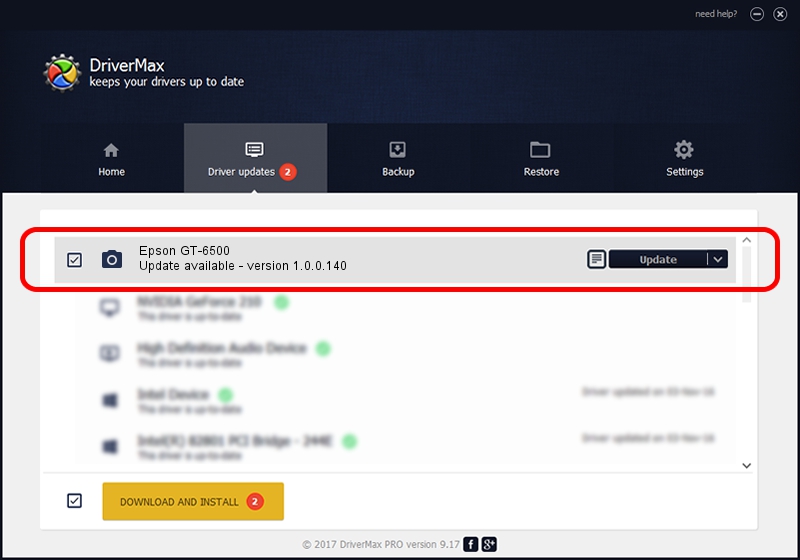Advertising seems to be blocked by your browser.
The ads help us provide this software and web site to you for free.
Please support our project by allowing our site to show ads.
Home /
Manufacturers /
Hamrick Software /
Epson GT-6500 /
SBP2/EPSON_SC&ANNER_GT-6500___&CmdSetId104d8 /
1.0.0.140 Aug 21, 2006
Hamrick Software Epson GT-6500 - two ways of downloading and installing the driver
Epson GT-6500 is a Imaging Devices device. This Windows driver was developed by Hamrick Software. SBP2/EPSON_SC&ANNER_GT-6500___&CmdSetId104d8 is the matching hardware id of this device.
1. Hamrick Software Epson GT-6500 - install the driver manually
- You can download from the link below the driver setup file for the Hamrick Software Epson GT-6500 driver. The archive contains version 1.0.0.140 dated 2006-08-21 of the driver.
- Run the driver installer file from a user account with the highest privileges (rights). If your User Access Control Service (UAC) is running please confirm the installation of the driver and run the setup with administrative rights.
- Go through the driver installation wizard, which will guide you; it should be quite easy to follow. The driver installation wizard will scan your PC and will install the right driver.
- When the operation finishes restart your PC in order to use the updated driver. It is as simple as that to install a Windows driver!
This driver was rated with an average of 3.7 stars by 80769 users.
2. How to use DriverMax to install Hamrick Software Epson GT-6500 driver
The advantage of using DriverMax is that it will install the driver for you in the easiest possible way and it will keep each driver up to date. How easy can you install a driver with DriverMax? Let's take a look!
- Start DriverMax and push on the yellow button that says ~SCAN FOR DRIVER UPDATES NOW~. Wait for DriverMax to scan and analyze each driver on your computer.
- Take a look at the list of detected driver updates. Scroll the list down until you find the Hamrick Software Epson GT-6500 driver. Click the Update button.
- Enjoy using the updated driver! :)

Aug 23 2024 11:32PM / Written by Andreea Kartman for DriverMax
follow @DeeaKartman