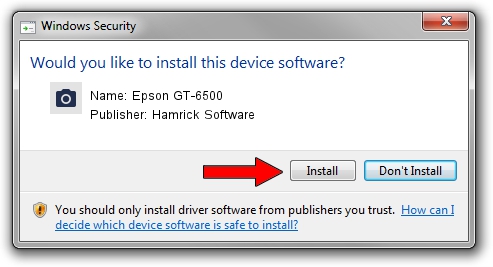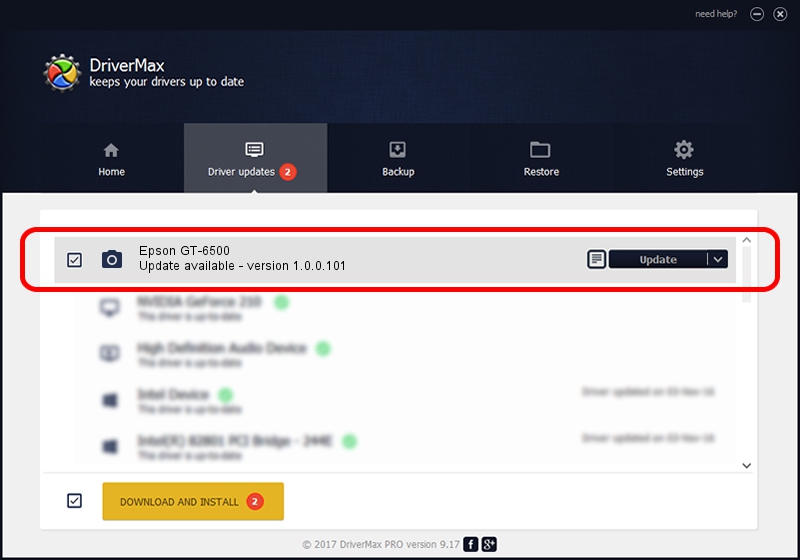Advertising seems to be blocked by your browser.
The ads help us provide this software and web site to you for free.
Please support our project by allowing our site to show ads.
Home /
Manufacturers /
Hamrick Software /
Epson GT-6500 /
SBP2/EPSON_SC&ANNER_GT-6500___&CmdSetId104d8 /
1.0.0.101 Aug 21, 2006
Download and install Hamrick Software Epson GT-6500 driver
Epson GT-6500 is a Imaging Devices hardware device. This Windows driver was developed by Hamrick Software. In order to make sure you are downloading the exact right driver the hardware id is SBP2/EPSON_SC&ANNER_GT-6500___&CmdSetId104d8.
1. How to manually install Hamrick Software Epson GT-6500 driver
- You can download from the link below the driver setup file for the Hamrick Software Epson GT-6500 driver. The archive contains version 1.0.0.101 dated 2006-08-21 of the driver.
- Run the driver installer file from a user account with the highest privileges (rights). If your User Access Control (UAC) is running please accept of the driver and run the setup with administrative rights.
- Follow the driver setup wizard, which will guide you; it should be quite easy to follow. The driver setup wizard will analyze your computer and will install the right driver.
- When the operation finishes shutdown and restart your PC in order to use the updated driver. As you can see it was quite smple to install a Windows driver!
Driver rating 3.1 stars out of 66322 votes.
2. The easy way: using DriverMax to install Hamrick Software Epson GT-6500 driver
The most important advantage of using DriverMax is that it will setup the driver for you in the easiest possible way and it will keep each driver up to date. How can you install a driver with DriverMax? Let's follow a few steps!
- Open DriverMax and click on the yellow button named ~SCAN FOR DRIVER UPDATES NOW~. Wait for DriverMax to analyze each driver on your PC.
- Take a look at the list of available driver updates. Scroll the list down until you find the Hamrick Software Epson GT-6500 driver. Click the Update button.
- Finished installing the driver!

Sep 4 2024 2:13AM / Written by Andreea Kartman for DriverMax
follow @DeeaKartman