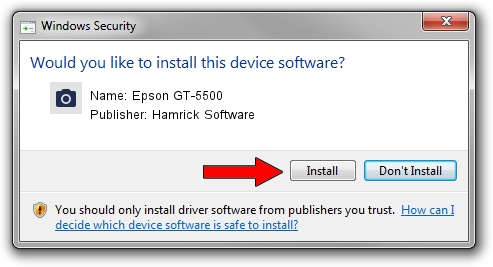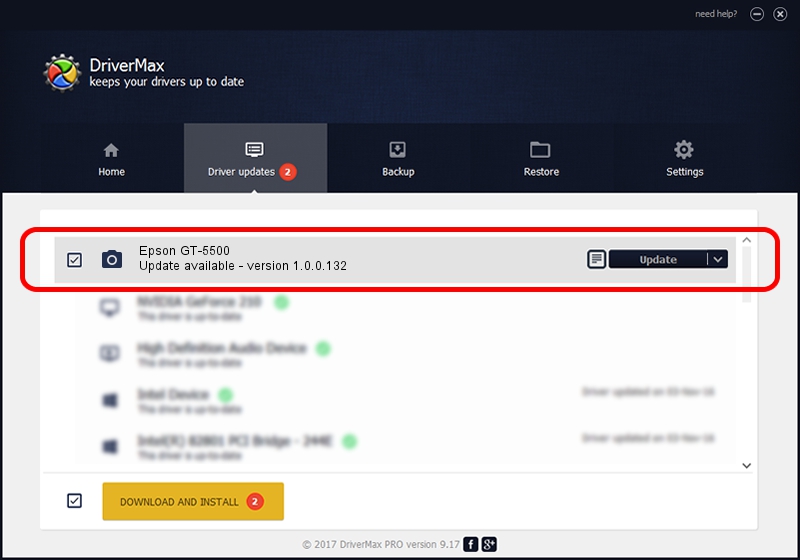Advertising seems to be blocked by your browser.
The ads help us provide this software and web site to you for free.
Please support our project by allowing our site to show ads.
Home /
Manufacturers /
Hamrick Software /
Epson GT-5500 /
SBP2/EPSON___&SCANNER_GT-5500_&CmdSetId104d8 /
1.0.0.132 Aug 21, 2006
Download and install Hamrick Software Epson GT-5500 driver
Epson GT-5500 is a Imaging Devices hardware device. This Windows driver was developed by Hamrick Software. The hardware id of this driver is SBP2/EPSON___&SCANNER_GT-5500_&CmdSetId104d8; this string has to match your hardware.
1. Manually install Hamrick Software Epson GT-5500 driver
- You can download from the link below the driver setup file for the Hamrick Software Epson GT-5500 driver. The archive contains version 1.0.0.132 released on 2006-08-21 of the driver.
- Run the driver installer file from a user account with administrative rights. If your User Access Control Service (UAC) is running please confirm the installation of the driver and run the setup with administrative rights.
- Go through the driver setup wizard, which will guide you; it should be pretty easy to follow. The driver setup wizard will scan your computer and will install the right driver.
- When the operation finishes shutdown and restart your PC in order to use the updated driver. It is as simple as that to install a Windows driver!
This driver was rated with an average of 3.3 stars by 2752 users.
2. How to install Hamrick Software Epson GT-5500 driver using DriverMax
The most important advantage of using DriverMax is that it will setup the driver for you in the easiest possible way and it will keep each driver up to date. How can you install a driver with DriverMax? Let's take a look!
- Start DriverMax and click on the yellow button that says ~SCAN FOR DRIVER UPDATES NOW~. Wait for DriverMax to scan and analyze each driver on your computer.
- Take a look at the list of available driver updates. Scroll the list down until you find the Hamrick Software Epson GT-5500 driver. Click the Update button.
- Finished installing the driver!

Sep 8 2024 4:24PM / Written by Dan Armano for DriverMax
follow @danarm