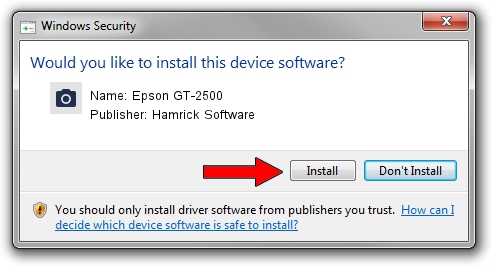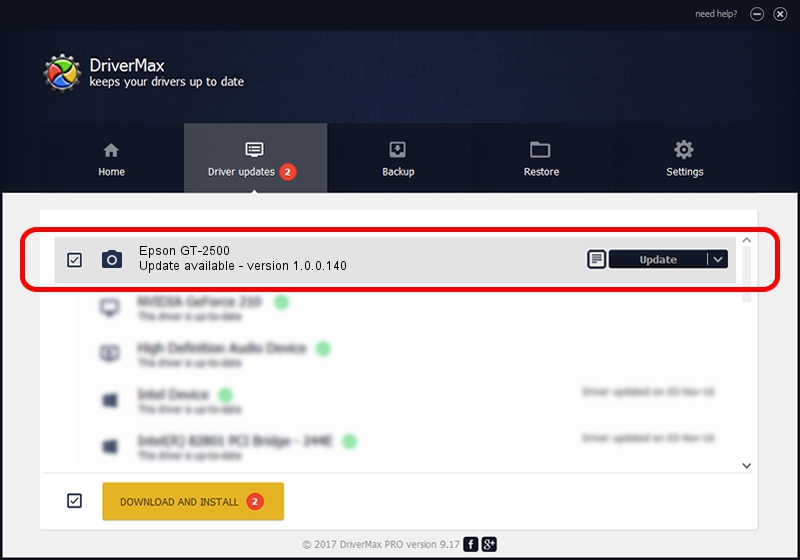Advertising seems to be blocked by your browser.
The ads help us provide this software and web site to you for free.
Please support our project by allowing our site to show ads.
Home /
Manufacturers /
Hamrick Software /
Epson GT-2500 /
USB/Vid_04b8&Pid_012b /
1.0.0.140 Aug 21, 2006
Hamrick Software Epson GT-2500 how to download and install the driver
Epson GT-2500 is a Imaging Devices device. The Windows version of this driver was developed by Hamrick Software. In order to make sure you are downloading the exact right driver the hardware id is USB/Vid_04b8&Pid_012b.
1. Install Hamrick Software Epson GT-2500 driver manually
- Download the setup file for Hamrick Software Epson GT-2500 driver from the link below. This download link is for the driver version 1.0.0.140 released on 2006-08-21.
- Run the driver setup file from a Windows account with the highest privileges (rights). If your User Access Control (UAC) is running then you will have to accept of the driver and run the setup with administrative rights.
- Go through the driver installation wizard, which should be pretty straightforward. The driver installation wizard will scan your PC for compatible devices and will install the driver.
- Shutdown and restart your computer and enjoy the new driver, it is as simple as that.
Driver rating 3.4 stars out of 11930 votes.
2. Using DriverMax to install Hamrick Software Epson GT-2500 driver
The advantage of using DriverMax is that it will setup the driver for you in just a few seconds and it will keep each driver up to date, not just this one. How can you install a driver with DriverMax? Let's see!
- Open DriverMax and click on the yellow button named ~SCAN FOR DRIVER UPDATES NOW~. Wait for DriverMax to scan and analyze each driver on your computer.
- Take a look at the list of available driver updates. Search the list until you locate the Hamrick Software Epson GT-2500 driver. Click on Update.
- That's all, the driver is now installed!

Aug 24 2024 2:40AM / Written by Daniel Statescu for DriverMax
follow @DanielStatescu