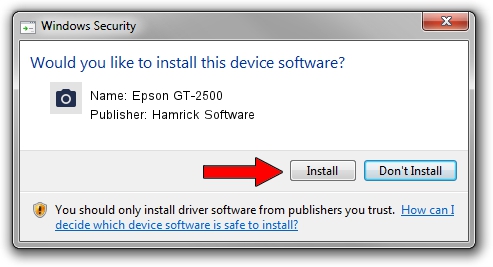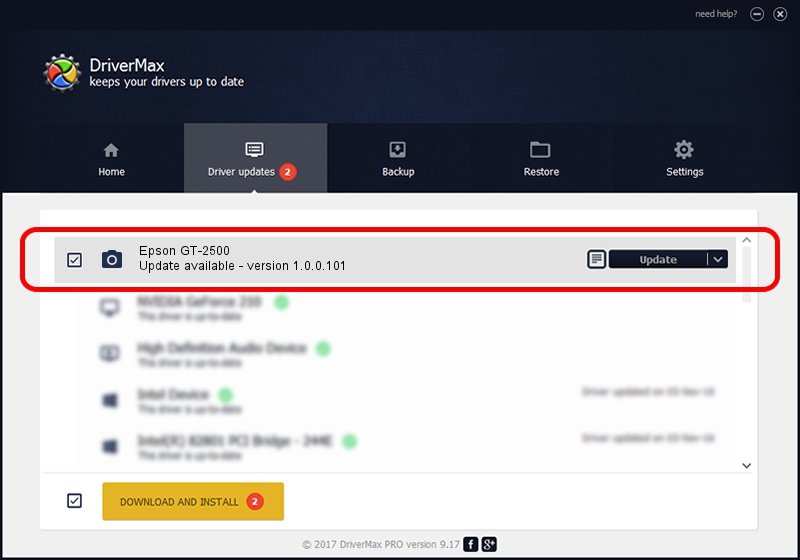Advertising seems to be blocked by your browser.
The ads help us provide this software and web site to you for free.
Please support our project by allowing our site to show ads.
Home /
Manufacturers /
Hamrick Software /
Epson GT-2500 /
USB/Vid_04b8&Pid_012b /
1.0.0.101 Aug 21, 2006
Hamrick Software Epson GT-2500 driver download and installation
Epson GT-2500 is a Imaging Devices hardware device. The Windows version of this driver was developed by Hamrick Software. The hardware id of this driver is USB/Vid_04b8&Pid_012b; this string has to match your hardware.
1. Manually install Hamrick Software Epson GT-2500 driver
- Download the setup file for Hamrick Software Epson GT-2500 driver from the link below. This is the download link for the driver version 1.0.0.101 released on 2006-08-21.
- Run the driver setup file from a Windows account with administrative rights. If your UAC (User Access Control) is running then you will have to confirm the installation of the driver and run the setup with administrative rights.
- Follow the driver setup wizard, which should be quite easy to follow. The driver setup wizard will scan your PC for compatible devices and will install the driver.
- Restart your computer and enjoy the updated driver, it is as simple as that.
This driver received an average rating of 4 stars out of 57503 votes.
2. How to install Hamrick Software Epson GT-2500 driver using DriverMax
The most important advantage of using DriverMax is that it will setup the driver for you in the easiest possible way and it will keep each driver up to date. How can you install a driver using DriverMax? Let's take a look!
- Start DriverMax and press on the yellow button named ~SCAN FOR DRIVER UPDATES NOW~. Wait for DriverMax to analyze each driver on your PC.
- Take a look at the list of detected driver updates. Scroll the list down until you find the Hamrick Software Epson GT-2500 driver. Click the Update button.
- That's all, the driver is now installed!

Sep 4 2024 4:57AM / Written by Andreea Kartman for DriverMax
follow @DeeaKartman