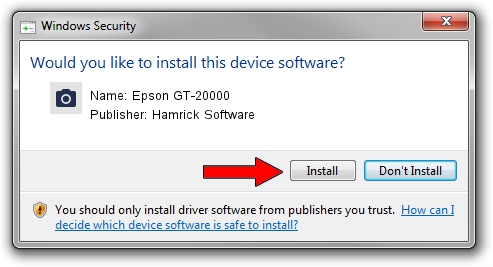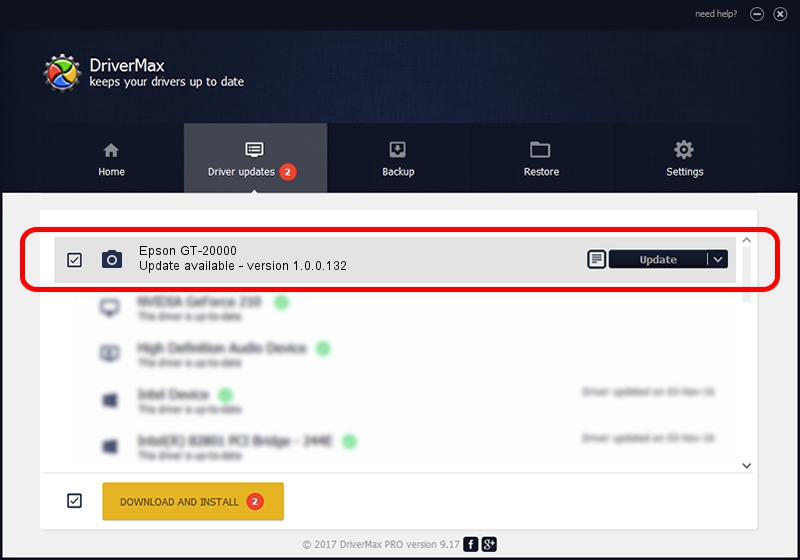Advertising seems to be blocked by your browser.
The ads help us provide this software and web site to you for free.
Please support our project by allowing our site to show ads.
Home /
Manufacturers /
Hamrick Software /
Epson GT-20000 /
SBP2/EPSON___>-20000________&CmdSetId104d8 /
1.0.0.132 Aug 21, 2006
Hamrick Software Epson GT-20000 - two ways of downloading and installing the driver
Epson GT-20000 is a Imaging Devices hardware device. The Windows version of this driver was developed by Hamrick Software. In order to make sure you are downloading the exact right driver the hardware id is SBP2/EPSON___>-20000________&CmdSetId104d8.
1. Install Hamrick Software Epson GT-20000 driver manually
- You can download from the link below the driver setup file for the Hamrick Software Epson GT-20000 driver. The archive contains version 1.0.0.132 released on 2006-08-21 of the driver.
- Run the driver installer file from a user account with the highest privileges (rights). If your User Access Control (UAC) is running please confirm the installation of the driver and run the setup with administrative rights.
- Follow the driver installation wizard, which will guide you; it should be quite easy to follow. The driver installation wizard will scan your computer and will install the right driver.
- When the operation finishes shutdown and restart your PC in order to use the updated driver. It is as simple as that to install a Windows driver!
This driver was installed by many users and received an average rating of 3.9 stars out of 3009 votes.
2. Installing the Hamrick Software Epson GT-20000 driver using DriverMax: the easy way
The advantage of using DriverMax is that it will setup the driver for you in just a few seconds and it will keep each driver up to date. How can you install a driver using DriverMax? Let's see!
- Open DriverMax and click on the yellow button named ~SCAN FOR DRIVER UPDATES NOW~. Wait for DriverMax to scan and analyze each driver on your computer.
- Take a look at the list of available driver updates. Scroll the list down until you locate the Hamrick Software Epson GT-20000 driver. Click the Update button.
- That's all, the driver is now installed!

Sep 8 2024 4:20PM / Written by Andreea Kartman for DriverMax
follow @DeeaKartman