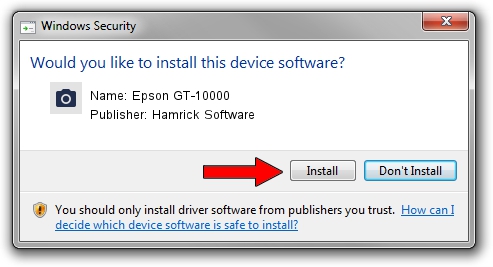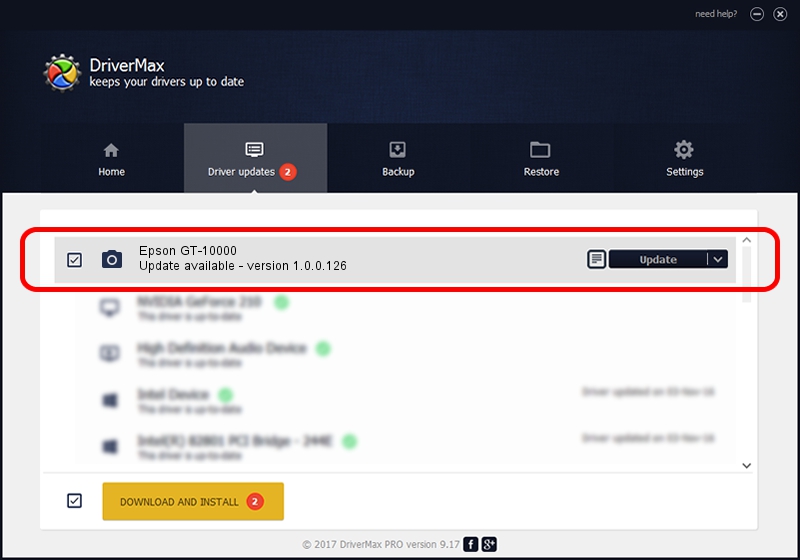Advertising seems to be blocked by your browser.
The ads help us provide this software and web site to you for free.
Please support our project by allowing our site to show ads.
Home /
Manufacturers /
Hamrick Software /
Epson GT-10000 /
SBP2/EPSON___&SCANNER_GT-10000&CmdSetId104d8 /
1.0.0.126 Aug 21, 2006
Hamrick Software Epson GT-10000 how to download and install the driver
Epson GT-10000 is a Imaging Devices device. This Windows driver was developed by Hamrick Software. The hardware id of this driver is SBP2/EPSON___&SCANNER_GT-10000&CmdSetId104d8.
1. Install Hamrick Software Epson GT-10000 driver manually
- You can download from the link below the driver setup file for the Hamrick Software Epson GT-10000 driver. The archive contains version 1.0.0.126 released on 2006-08-21 of the driver.
- Start the driver installer file from a user account with administrative rights. If your UAC (User Access Control) is running please confirm the installation of the driver and run the setup with administrative rights.
- Go through the driver setup wizard, which will guide you; it should be pretty easy to follow. The driver setup wizard will scan your computer and will install the right driver.
- When the operation finishes shutdown and restart your computer in order to use the updated driver. It is as simple as that to install a Windows driver!
Driver rating 3.4 stars out of 61763 votes.
2. Using DriverMax to install Hamrick Software Epson GT-10000 driver
The most important advantage of using DriverMax is that it will install the driver for you in just a few seconds and it will keep each driver up to date. How easy can you install a driver using DriverMax? Let's see!
- Open DriverMax and press on the yellow button named ~SCAN FOR DRIVER UPDATES NOW~. Wait for DriverMax to scan and analyze each driver on your PC.
- Take a look at the list of available driver updates. Scroll the list down until you find the Hamrick Software Epson GT-10000 driver. Click the Update button.
- That's all, the driver is now installed!

Aug 29 2024 12:56AM / Written by Daniel Statescu for DriverMax
follow @DanielStatescu