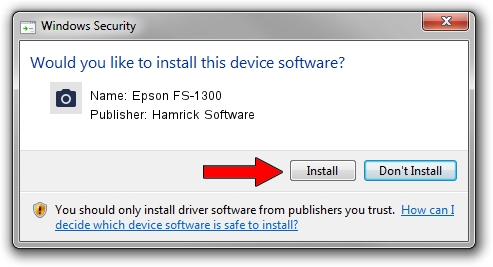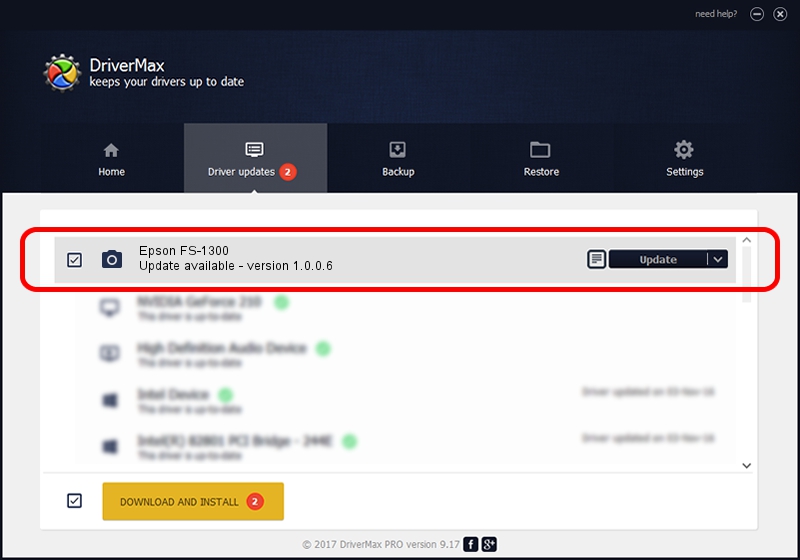Advertising seems to be blocked by your browser.
The ads help us provide this software and web site to you for free.
Please support our project by allowing our site to show ads.
Home /
Manufacturers /
Hamrick Software /
Epson FS-1300 /
SCSI/ProcessorEPSON___FS-1300_________ /
1.0.0.6 Aug 21, 2006
Hamrick Software Epson FS-1300 how to download and install the driver
Epson FS-1300 is a Imaging Devices device. The developer of this driver was Hamrick Software. In order to make sure you are downloading the exact right driver the hardware id is SCSI/ProcessorEPSON___FS-1300_________.
1. Manually install Hamrick Software Epson FS-1300 driver
- Download the setup file for Hamrick Software Epson FS-1300 driver from the link below. This is the download link for the driver version 1.0.0.6 released on 2006-08-21.
- Start the driver setup file from a Windows account with administrative rights. If your User Access Control Service (UAC) is enabled then you will have to confirm the installation of the driver and run the setup with administrative rights.
- Follow the driver setup wizard, which should be pretty easy to follow. The driver setup wizard will scan your PC for compatible devices and will install the driver.
- Shutdown and restart your computer and enjoy the fresh driver, as you can see it was quite smple.
This driver was installed by many users and received an average rating of 3.3 stars out of 5359 votes.
2. The easy way: using DriverMax to install Hamrick Software Epson FS-1300 driver
The advantage of using DriverMax is that it will install the driver for you in just a few seconds and it will keep each driver up to date, not just this one. How can you install a driver using DriverMax? Let's follow a few steps!
- Start DriverMax and push on the yellow button named ~SCAN FOR DRIVER UPDATES NOW~. Wait for DriverMax to scan and analyze each driver on your computer.
- Take a look at the list of available driver updates. Scroll the list down until you locate the Hamrick Software Epson FS-1300 driver. Click on Update.
- Finished installing the driver!

Jul 22 2016 10:00AM / Written by Andreea Kartman for DriverMax
follow @DeeaKartman