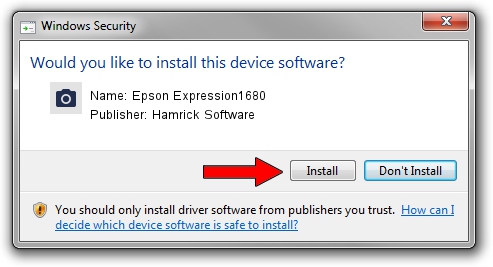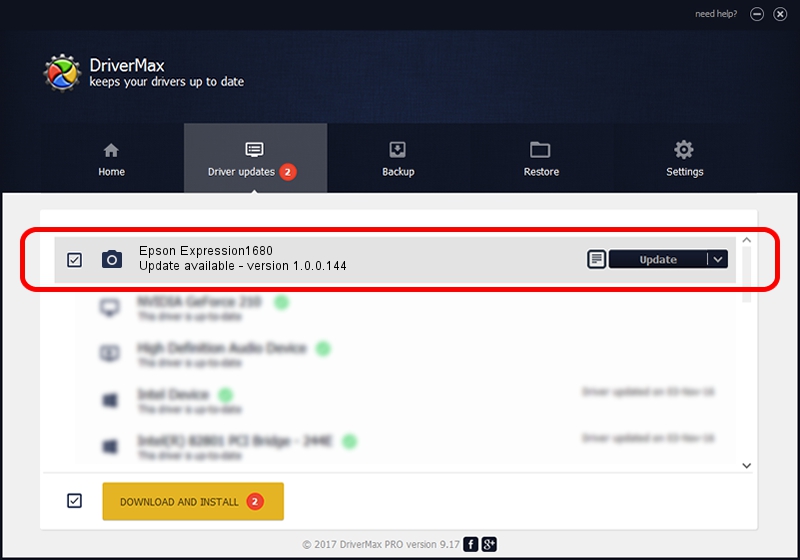Advertising seems to be blocked by your browser.
The ads help us provide this software and web site to you for free.
Please support our project by allowing our site to show ads.
Home /
Manufacturers /
Hamrick Software /
Epson Expression1680 /
USB/Vid_04b8&Pid_010e /
1.0.0.144 Aug 21, 2006
Download and install Hamrick Software Epson Expression1680 driver
Epson Expression1680 is a Imaging Devices device. This driver was developed by Hamrick Software. The hardware id of this driver is USB/Vid_04b8&Pid_010e; this string has to match your hardware.
1. Manually install Hamrick Software Epson Expression1680 driver
- You can download from the link below the driver setup file for the Hamrick Software Epson Expression1680 driver. The archive contains version 1.0.0.144 released on 2006-08-21 of the driver.
- Start the driver installer file from a user account with administrative rights. If your User Access Control (UAC) is started please confirm the installation of the driver and run the setup with administrative rights.
- Follow the driver installation wizard, which will guide you; it should be pretty easy to follow. The driver installation wizard will analyze your PC and will install the right driver.
- When the operation finishes shutdown and restart your computer in order to use the updated driver. As you can see it was quite smple to install a Windows driver!
This driver was rated with an average of 3 stars by 58741 users.
2. How to install Hamrick Software Epson Expression1680 driver using DriverMax
The advantage of using DriverMax is that it will setup the driver for you in the easiest possible way and it will keep each driver up to date, not just this one. How easy can you install a driver using DriverMax? Let's follow a few steps!
- Open DriverMax and push on the yellow button named ~SCAN FOR DRIVER UPDATES NOW~. Wait for DriverMax to scan and analyze each driver on your PC.
- Take a look at the list of available driver updates. Search the list until you find the Hamrick Software Epson Expression1680 driver. Click the Update button.
- Enjoy using the updated driver! :)

Sep 12 2024 11:28PM / Written by Andreea Kartman for DriverMax
follow @DeeaKartman