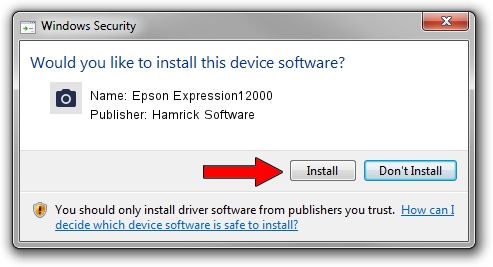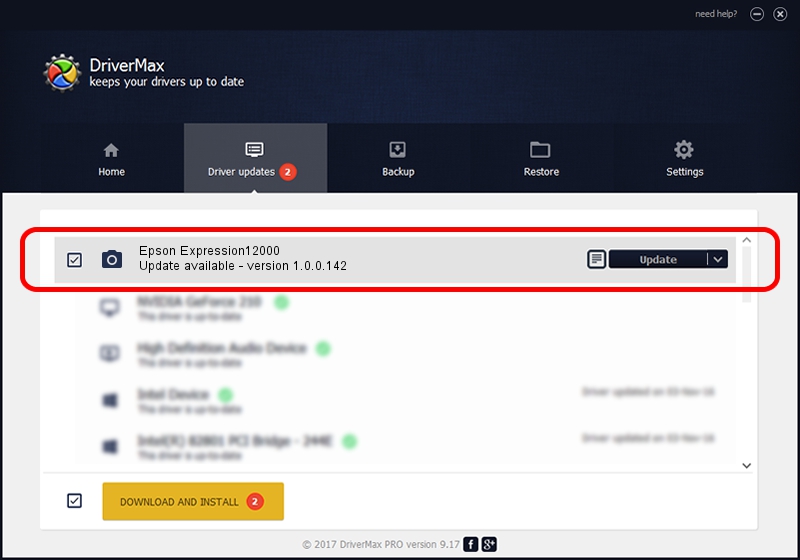Advertising seems to be blocked by your browser.
The ads help us provide this software and web site to you for free.
Please support our project by allowing our site to show ads.
Home /
Manufacturers /
Hamrick Software /
Epson Expression12000 /
USB/Vid_04b8&Pid_015b /
1.0.0.142 Aug 21, 2006
Download and install Hamrick Software Epson Expression12000 driver
Epson Expression12000 is a Imaging Devices device. This driver was developed by Hamrick Software. In order to make sure you are downloading the exact right driver the hardware id is USB/Vid_04b8&Pid_015b.
1. Install Hamrick Software Epson Expression12000 driver manually
- Download the driver setup file for Hamrick Software Epson Expression12000 driver from the link below. This is the download link for the driver version 1.0.0.142 dated 2006-08-21.
- Start the driver setup file from a Windows account with the highest privileges (rights). If your User Access Control Service (UAC) is running then you will have to accept of the driver and run the setup with administrative rights.
- Go through the driver setup wizard, which should be pretty straightforward. The driver setup wizard will scan your PC for compatible devices and will install the driver.
- Shutdown and restart your computer and enjoy the updated driver, it is as simple as that.
This driver was installed by many users and received an average rating of 4 stars out of 86960 votes.
2. The easy way: using DriverMax to install Hamrick Software Epson Expression12000 driver
The most important advantage of using DriverMax is that it will install the driver for you in just a few seconds and it will keep each driver up to date. How easy can you install a driver using DriverMax? Let's follow a few steps!
- Start DriverMax and push on the yellow button that says ~SCAN FOR DRIVER UPDATES NOW~. Wait for DriverMax to scan and analyze each driver on your computer.
- Take a look at the list of detected driver updates. Scroll the list down until you locate the Hamrick Software Epson Expression12000 driver. Click the Update button.
- Finished installing the driver!

Sep 9 2024 3:59PM / Written by Dan Armano for DriverMax
follow @danarm