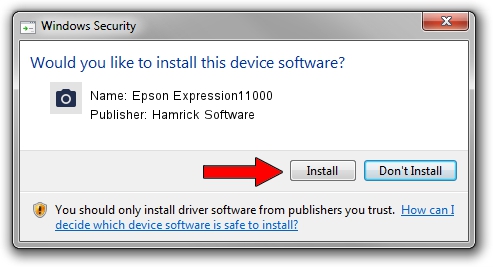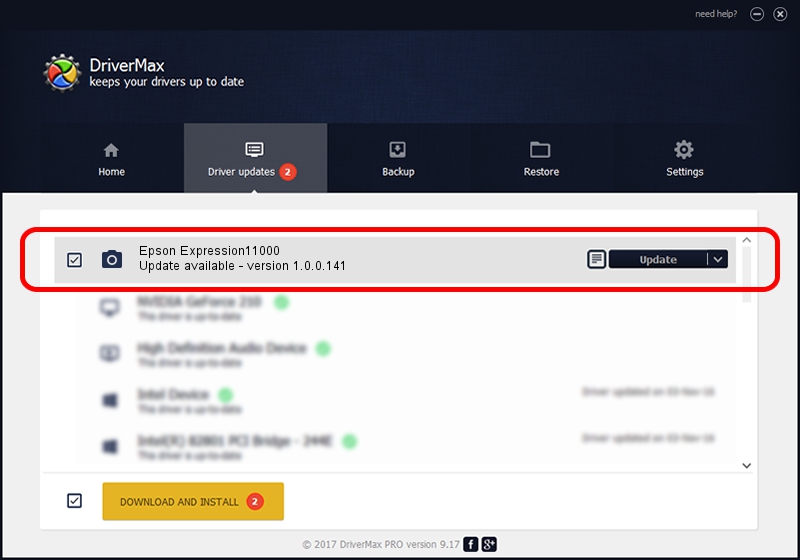Advertising seems to be blocked by your browser.
The ads help us provide this software and web site to you for free.
Please support our project by allowing our site to show ads.
Home /
Manufacturers /
Hamrick Software /
Epson Expression11000 /
USB/Vid_04b8&Pid_014b /
1.0.0.141 Aug 21, 2006
Driver for Hamrick Software Epson Expression11000 - downloading and installing it
Epson Expression11000 is a Imaging Devices hardware device. This Windows driver was developed by Hamrick Software. USB/Vid_04b8&Pid_014b is the matching hardware id of this device.
1. How to manually install Hamrick Software Epson Expression11000 driver
- Download the driver setup file for Hamrick Software Epson Expression11000 driver from the location below. This download link is for the driver version 1.0.0.141 released on 2006-08-21.
- Start the driver setup file from a Windows account with the highest privileges (rights). If your User Access Control (UAC) is enabled then you will have to confirm the installation of the driver and run the setup with administrative rights.
- Go through the driver installation wizard, which should be pretty easy to follow. The driver installation wizard will analyze your PC for compatible devices and will install the driver.
- Shutdown and restart your computer and enjoy the new driver, as you can see it was quite smple.
This driver received an average rating of 3.9 stars out of 49191 votes.
2. Using DriverMax to install Hamrick Software Epson Expression11000 driver
The most important advantage of using DriverMax is that it will install the driver for you in just a few seconds and it will keep each driver up to date, not just this one. How easy can you install a driver with DriverMax? Let's see!
- Open DriverMax and push on the yellow button that says ~SCAN FOR DRIVER UPDATES NOW~. Wait for DriverMax to scan and analyze each driver on your computer.
- Take a look at the list of detected driver updates. Search the list until you find the Hamrick Software Epson Expression11000 driver. Click the Update button.
- That's all, the driver is now installed!

Aug 29 2024 11:50PM / Written by Dan Armano for DriverMax
follow @danarm