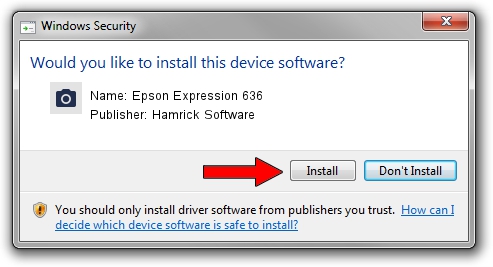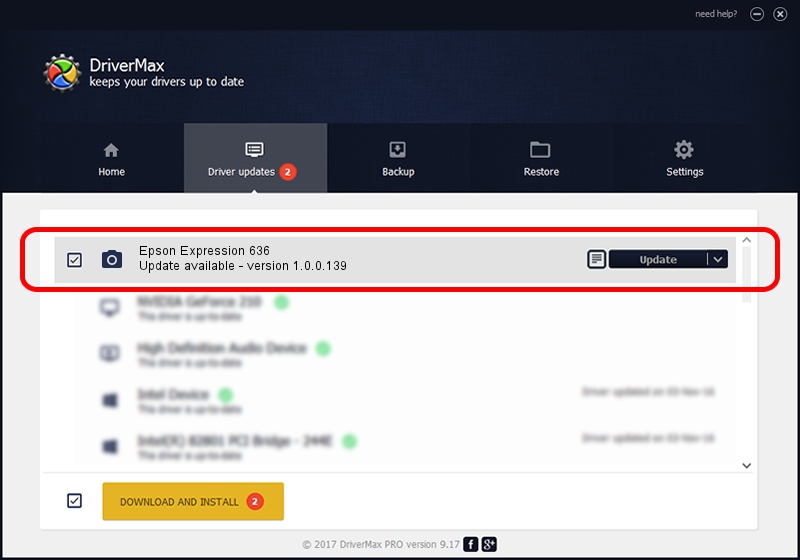Advertising seems to be blocked by your browser.
The ads help us provide this software and web site to you for free.
Please support our project by allowing our site to show ads.
Home /
Manufacturers /
Hamrick Software /
Epson Expression 636 /
SBP2/EPSON___&Expression636___&CmdSetId104d8 /
1.0.0.139 Aug 21, 2006
Hamrick Software Epson Expression 636 how to download and install the driver
Epson Expression 636 is a Imaging Devices hardware device. The developer of this driver was Hamrick Software. The hardware id of this driver is SBP2/EPSON___&Expression636___&CmdSetId104d8.
1. Manually install Hamrick Software Epson Expression 636 driver
- You can download from the link below the driver installer file for the Hamrick Software Epson Expression 636 driver. The archive contains version 1.0.0.139 released on 2006-08-21 of the driver.
- Run the driver installer file from a user account with administrative rights. If your User Access Control Service (UAC) is enabled please accept of the driver and run the setup with administrative rights.
- Go through the driver installation wizard, which will guide you; it should be quite easy to follow. The driver installation wizard will analyze your PC and will install the right driver.
- When the operation finishes restart your PC in order to use the updated driver. As you can see it was quite smple to install a Windows driver!
This driver was rated with an average of 3.1 stars by 54046 users.
2. The easy way: using DriverMax to install Hamrick Software Epson Expression 636 driver
The most important advantage of using DriverMax is that it will install the driver for you in the easiest possible way and it will keep each driver up to date, not just this one. How easy can you install a driver with DriverMax? Let's see!
- Open DriverMax and click on the yellow button that says ~SCAN FOR DRIVER UPDATES NOW~. Wait for DriverMax to scan and analyze each driver on your PC.
- Take a look at the list of driver updates. Scroll the list down until you find the Hamrick Software Epson Expression 636 driver. Click on Update.
- That's all, the driver is now installed!

Sep 1 2024 2:34PM / Written by Daniel Statescu for DriverMax
follow @DanielStatescu