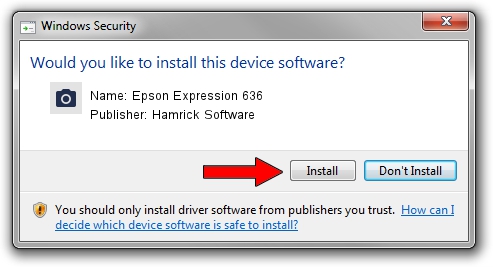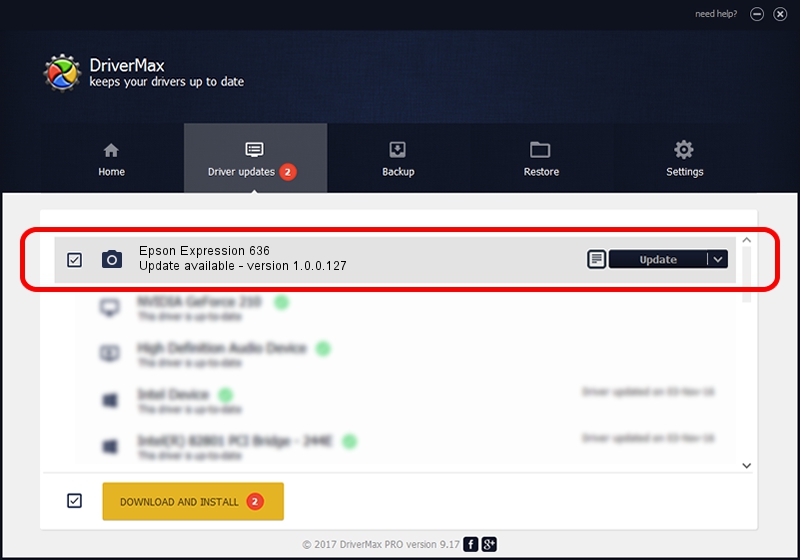Advertising seems to be blocked by your browser.
The ads help us provide this software and web site to you for free.
Please support our project by allowing our site to show ads.
Home /
Manufacturers /
Hamrick Software /
Epson Expression 636 /
SBP2/EPSON___&Expression636___&CmdSetId104d8 /
1.0.0.127 Aug 21, 2006
Driver for Hamrick Software Epson Expression 636 - downloading and installing it
Epson Expression 636 is a Imaging Devices hardware device. The developer of this driver was Hamrick Software. SBP2/EPSON___&Expression636___&CmdSetId104d8 is the matching hardware id of this device.
1. Hamrick Software Epson Expression 636 - install the driver manually
- Download the setup file for Hamrick Software Epson Expression 636 driver from the location below. This download link is for the driver version 1.0.0.127 released on 2006-08-21.
- Run the driver installation file from a Windows account with the highest privileges (rights). If your User Access Control Service (UAC) is enabled then you will have to confirm the installation of the driver and run the setup with administrative rights.
- Go through the driver setup wizard, which should be pretty easy to follow. The driver setup wizard will analyze your PC for compatible devices and will install the driver.
- Restart your computer and enjoy the updated driver, it is as simple as that.
This driver was installed by many users and received an average rating of 3.6 stars out of 35019 votes.
2. Using DriverMax to install Hamrick Software Epson Expression 636 driver
The advantage of using DriverMax is that it will setup the driver for you in just a few seconds and it will keep each driver up to date, not just this one. How can you install a driver using DriverMax? Let's take a look!
- Start DriverMax and click on the yellow button named ~SCAN FOR DRIVER UPDATES NOW~. Wait for DriverMax to scan and analyze each driver on your PC.
- Take a look at the list of detected driver updates. Search the list until you find the Hamrick Software Epson Expression 636 driver. Click the Update button.
- That's all, the driver is now installed!

Sep 10 2024 2:51AM / Written by Andreea Kartman for DriverMax
follow @DeeaKartman