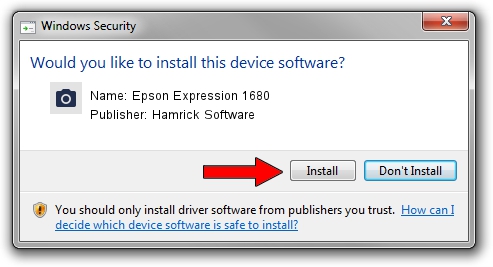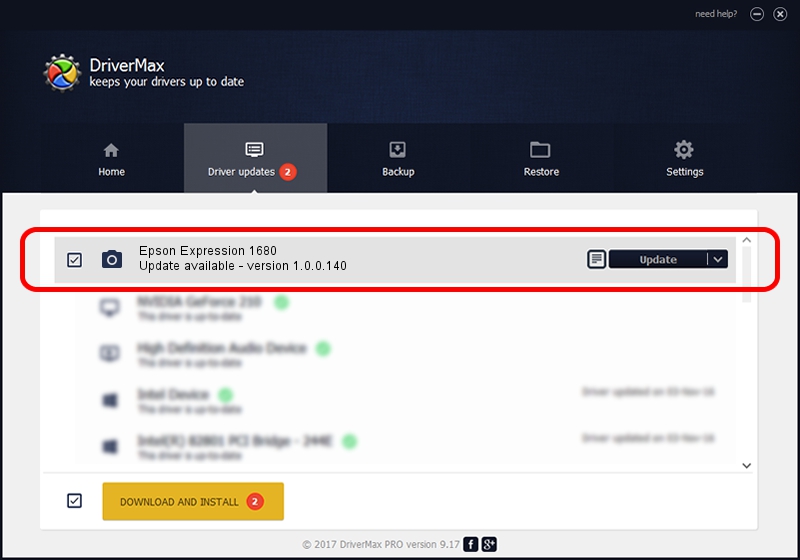Advertising seems to be blocked by your browser.
The ads help us provide this software and web site to you for free.
Please support our project by allowing our site to show ads.
Home /
Manufacturers /
Hamrick Software /
Epson Expression 1680 /
SBP2/EPSON___&Expression1680__&CmdSetId104d8 /
1.0.0.140 Aug 21, 2006
Hamrick Software Epson Expression 1680 how to download and install the driver
Epson Expression 1680 is a Imaging Devices device. The developer of this driver was Hamrick Software. The hardware id of this driver is SBP2/EPSON___&Expression1680__&CmdSetId104d8.
1. Hamrick Software Epson Expression 1680 - install the driver manually
- Download the setup file for Hamrick Software Epson Expression 1680 driver from the link below. This download link is for the driver version 1.0.0.140 dated 2006-08-21.
- Start the driver installation file from a Windows account with the highest privileges (rights). If your User Access Control (UAC) is started then you will have to accept of the driver and run the setup with administrative rights.
- Follow the driver setup wizard, which should be pretty easy to follow. The driver setup wizard will scan your PC for compatible devices and will install the driver.
- Restart your PC and enjoy the new driver, it is as simple as that.
This driver was installed by many users and received an average rating of 3.1 stars out of 82407 votes.
2. Installing the Hamrick Software Epson Expression 1680 driver using DriverMax: the easy way
The most important advantage of using DriverMax is that it will install the driver for you in just a few seconds and it will keep each driver up to date. How can you install a driver using DriverMax? Let's take a look!
- Start DriverMax and press on the yellow button named ~SCAN FOR DRIVER UPDATES NOW~. Wait for DriverMax to scan and analyze each driver on your PC.
- Take a look at the list of driver updates. Search the list until you locate the Hamrick Software Epson Expression 1680 driver. Click on Update.
- That's it, you installed your first driver!

Aug 23 2024 11:24PM / Written by Daniel Statescu for DriverMax
follow @DanielStatescu