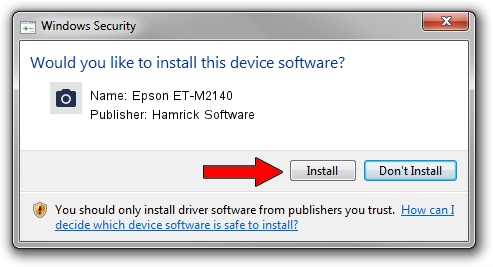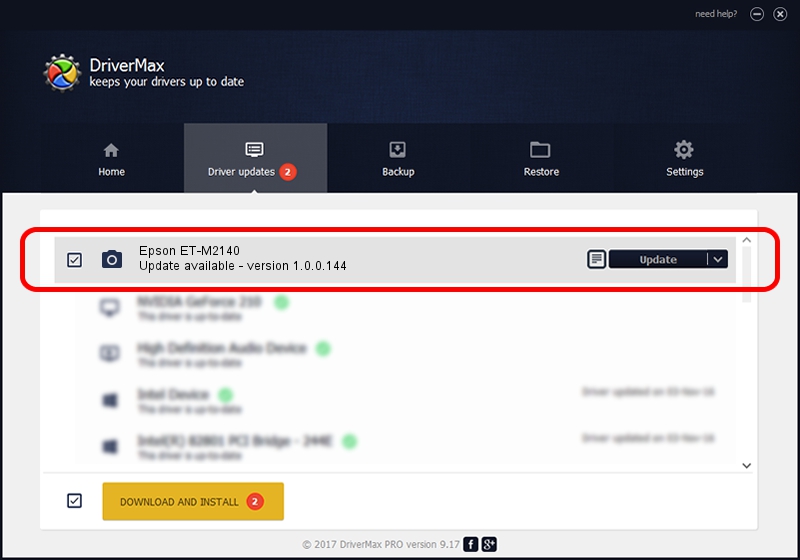Advertising seems to be blocked by your browser.
The ads help us provide this software and web site to you for free.
Please support our project by allowing our site to show ads.
Home /
Manufacturers /
Hamrick Software /
Epson ET-M2140 /
USB/Vid_04b8&Pid_114a&MI_00 /
1.0.0.144 Aug 21, 2006
Hamrick Software Epson ET-M2140 - two ways of downloading and installing the driver
Epson ET-M2140 is a Imaging Devices hardware device. The developer of this driver was Hamrick Software. The hardware id of this driver is USB/Vid_04b8&Pid_114a&MI_00; this string has to match your hardware.
1. Manually install Hamrick Software Epson ET-M2140 driver
- Download the driver setup file for Hamrick Software Epson ET-M2140 driver from the location below. This is the download link for the driver version 1.0.0.144 dated 2006-08-21.
- Run the driver installation file from a Windows account with administrative rights. If your UAC (User Access Control) is running then you will have to accept of the driver and run the setup with administrative rights.
- Go through the driver setup wizard, which should be pretty straightforward. The driver setup wizard will scan your PC for compatible devices and will install the driver.
- Shutdown and restart your computer and enjoy the new driver, it is as simple as that.
Driver rating 3.1 stars out of 56787 votes.
2. How to use DriverMax to install Hamrick Software Epson ET-M2140 driver
The most important advantage of using DriverMax is that it will install the driver for you in just a few seconds and it will keep each driver up to date. How can you install a driver with DriverMax? Let's see!
- Open DriverMax and push on the yellow button that says ~SCAN FOR DRIVER UPDATES NOW~. Wait for DriverMax to scan and analyze each driver on your computer.
- Take a look at the list of available driver updates. Search the list until you locate the Hamrick Software Epson ET-M2140 driver. Click the Update button.
- Finished installing the driver!

Sep 13 2024 12:28AM / Written by Daniel Statescu for DriverMax
follow @DanielStatescu