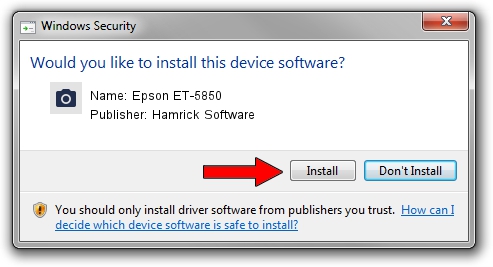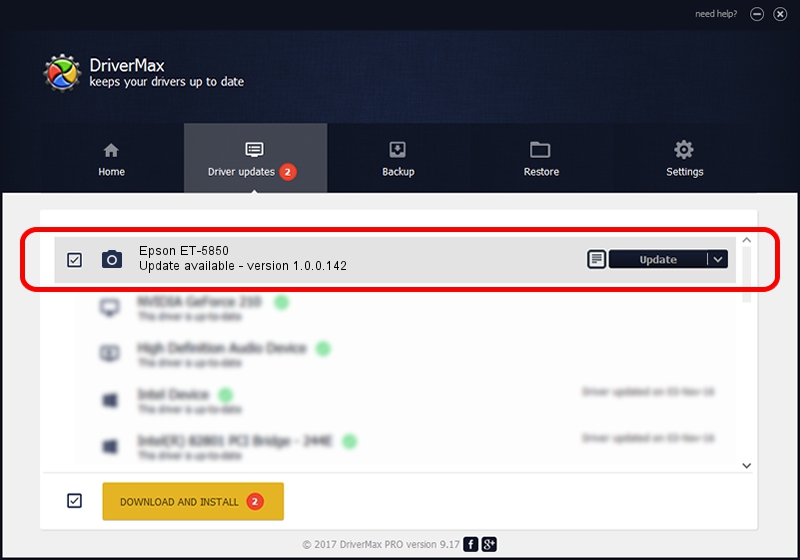Advertising seems to be blocked by your browser.
The ads help us provide this software and web site to you for free.
Please support our project by allowing our site to show ads.
Home /
Manufacturers /
Hamrick Software /
Epson ET-5850 /
USB/Vid_04b8&Pid_1175&MI_00 /
1.0.0.142 Aug 21, 2006
Hamrick Software Epson ET-5850 - two ways of downloading and installing the driver
Epson ET-5850 is a Imaging Devices device. This Windows driver was developed by Hamrick Software. The hardware id of this driver is USB/Vid_04b8&Pid_1175&MI_00; this string has to match your hardware.
1. Hamrick Software Epson ET-5850 driver - how to install it manually
- Download the setup file for Hamrick Software Epson ET-5850 driver from the link below. This is the download link for the driver version 1.0.0.142 dated 2006-08-21.
- Start the driver installation file from a Windows account with administrative rights. If your UAC (User Access Control) is running then you will have to confirm the installation of the driver and run the setup with administrative rights.
- Go through the driver installation wizard, which should be pretty straightforward. The driver installation wizard will analyze your PC for compatible devices and will install the driver.
- Shutdown and restart your computer and enjoy the updated driver, as you can see it was quite smple.
This driver was rated with an average of 3.9 stars by 85153 users.
2. How to use DriverMax to install Hamrick Software Epson ET-5850 driver
The most important advantage of using DriverMax is that it will install the driver for you in the easiest possible way and it will keep each driver up to date, not just this one. How can you install a driver using DriverMax? Let's take a look!
- Start DriverMax and press on the yellow button that says ~SCAN FOR DRIVER UPDATES NOW~. Wait for DriverMax to scan and analyze each driver on your computer.
- Take a look at the list of detected driver updates. Scroll the list down until you find the Hamrick Software Epson ET-5850 driver. Click on Update.
- Finished installing the driver!

Sep 9 2024 4:57PM / Written by Daniel Statescu for DriverMax
follow @DanielStatescu