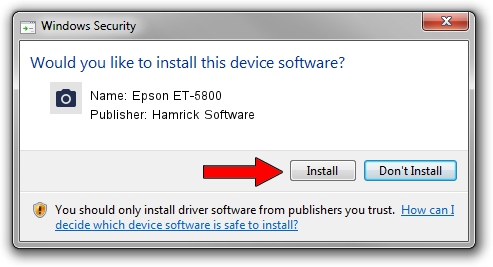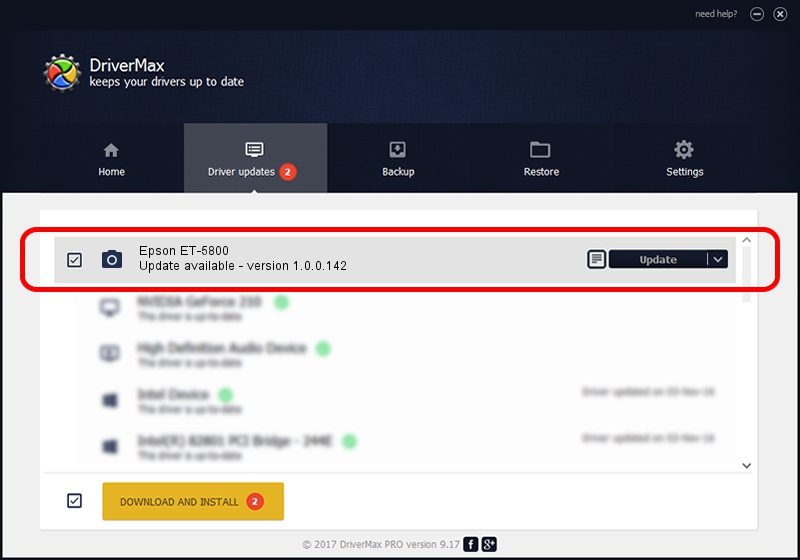Advertising seems to be blocked by your browser.
The ads help us provide this software and web site to you for free.
Please support our project by allowing our site to show ads.
Home /
Manufacturers /
Hamrick Software /
Epson ET-5800 /
USB/Vid_04b8&Pid_1174&MI_00 /
1.0.0.142 Aug 21, 2006
Hamrick Software Epson ET-5800 driver download and installation
Epson ET-5800 is a Imaging Devices hardware device. The Windows version of this driver was developed by Hamrick Software. In order to make sure you are downloading the exact right driver the hardware id is USB/Vid_04b8&Pid_1174&MI_00.
1. Install Hamrick Software Epson ET-5800 driver manually
- Download the setup file for Hamrick Software Epson ET-5800 driver from the link below. This download link is for the driver version 1.0.0.142 dated 2006-08-21.
- Start the driver setup file from a Windows account with administrative rights. If your UAC (User Access Control) is started then you will have to confirm the installation of the driver and run the setup with administrative rights.
- Go through the driver setup wizard, which should be quite easy to follow. The driver setup wizard will scan your PC for compatible devices and will install the driver.
- Shutdown and restart your computer and enjoy the updated driver, as you can see it was quite smple.
This driver was installed by many users and received an average rating of 3.6 stars out of 85144 votes.
2. Installing the Hamrick Software Epson ET-5800 driver using DriverMax: the easy way
The most important advantage of using DriverMax is that it will install the driver for you in the easiest possible way and it will keep each driver up to date, not just this one. How easy can you install a driver using DriverMax? Let's see!
- Open DriverMax and press on the yellow button named ~SCAN FOR DRIVER UPDATES NOW~. Wait for DriverMax to analyze each driver on your PC.
- Take a look at the list of available driver updates. Search the list until you locate the Hamrick Software Epson ET-5800 driver. Click the Update button.
- That's all, the driver is now installed!

Sep 9 2024 4:56PM / Written by Dan Armano for DriverMax
follow @danarm