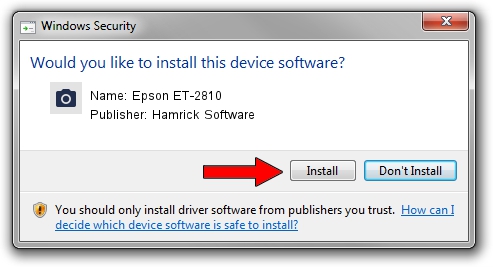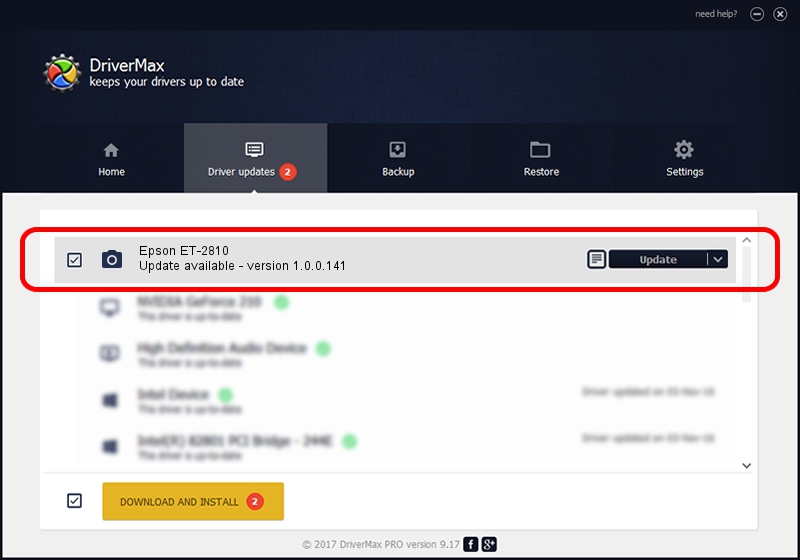Advertising seems to be blocked by your browser.
The ads help us provide this software and web site to you for free.
Please support our project by allowing our site to show ads.
Home /
Manufacturers /
Hamrick Software /
Epson ET-2810 /
USB/Vid_04b8&Pid_118a&MI_00 /
1.0.0.141 Aug 21, 2006
Hamrick Software Epson ET-2810 - two ways of downloading and installing the driver
Epson ET-2810 is a Imaging Devices hardware device. This Windows driver was developed by Hamrick Software. In order to make sure you are downloading the exact right driver the hardware id is USB/Vid_04b8&Pid_118a&MI_00.
1. Install Hamrick Software Epson ET-2810 driver manually
- Download the driver setup file for Hamrick Software Epson ET-2810 driver from the link below. This download link is for the driver version 1.0.0.141 released on 2006-08-21.
- Start the driver installation file from a Windows account with administrative rights. If your User Access Control (UAC) is enabled then you will have to confirm the installation of the driver and run the setup with administrative rights.
- Follow the driver setup wizard, which should be pretty easy to follow. The driver setup wizard will analyze your PC for compatible devices and will install the driver.
- Shutdown and restart your PC and enjoy the new driver, it is as simple as that.
This driver received an average rating of 3.3 stars out of 47067 votes.
2. Installing the Hamrick Software Epson ET-2810 driver using DriverMax: the easy way
The most important advantage of using DriverMax is that it will setup the driver for you in the easiest possible way and it will keep each driver up to date, not just this one. How can you install a driver with DriverMax? Let's see!
- Open DriverMax and click on the yellow button that says ~SCAN FOR DRIVER UPDATES NOW~. Wait for DriverMax to scan and analyze each driver on your PC.
- Take a look at the list of available driver updates. Scroll the list down until you find the Hamrick Software Epson ET-2810 driver. Click the Update button.
- That's all, the driver is now installed!

Aug 30 2024 12:53AM / Written by Andreea Kartman for DriverMax
follow @DeeaKartman