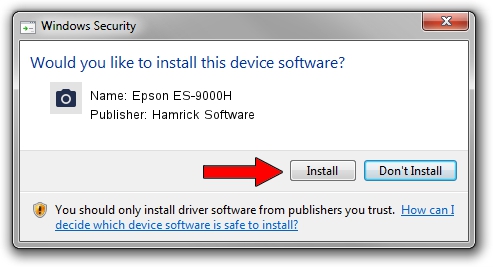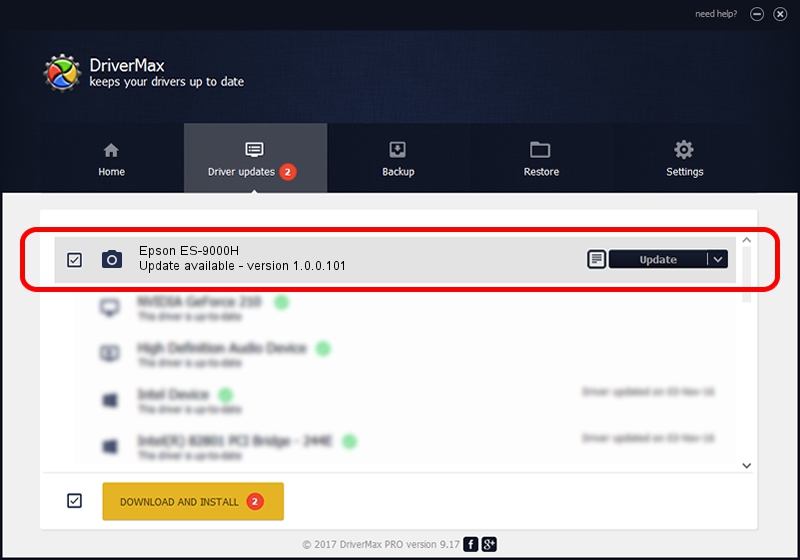Advertising seems to be blocked by your browser.
The ads help us provide this software and web site to you for free.
Please support our project by allowing our site to show ads.
Home /
Manufacturers /
Hamrick Software /
Epson ES-9000H /
SBP2/EPSON___&SCANNER_ES-9000H&CmdSetId104d8 /
1.0.0.101 Aug 21, 2006
Hamrick Software Epson ES-9000H how to download and install the driver
Epson ES-9000H is a Imaging Devices device. The Windows version of this driver was developed by Hamrick Software. SBP2/EPSON___&SCANNER_ES-9000H&CmdSetId104d8 is the matching hardware id of this device.
1. How to manually install Hamrick Software Epson ES-9000H driver
- Download the setup file for Hamrick Software Epson ES-9000H driver from the location below. This is the download link for the driver version 1.0.0.101 dated 2006-08-21.
- Start the driver setup file from a Windows account with the highest privileges (rights). If your User Access Control Service (UAC) is started then you will have to confirm the installation of the driver and run the setup with administrative rights.
- Go through the driver setup wizard, which should be pretty easy to follow. The driver setup wizard will analyze your PC for compatible devices and will install the driver.
- Shutdown and restart your PC and enjoy the new driver, as you can see it was quite smple.
This driver was installed by many users and received an average rating of 3.4 stars out of 67715 votes.
2. How to use DriverMax to install Hamrick Software Epson ES-9000H driver
The most important advantage of using DriverMax is that it will install the driver for you in just a few seconds and it will keep each driver up to date. How can you install a driver with DriverMax? Let's take a look!
- Open DriverMax and click on the yellow button named ~SCAN FOR DRIVER UPDATES NOW~. Wait for DriverMax to analyze each driver on your computer.
- Take a look at the list of available driver updates. Scroll the list down until you find the Hamrick Software Epson ES-9000H driver. Click on Update.
- That's all, the driver is now installed!

Sep 4 2024 2:09AM / Written by Daniel Statescu for DriverMax
follow @DanielStatescu