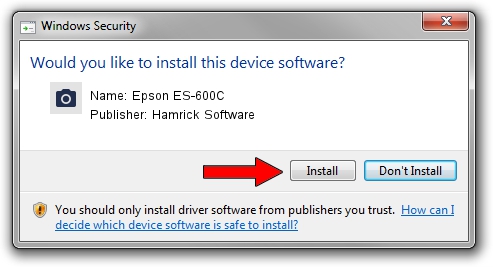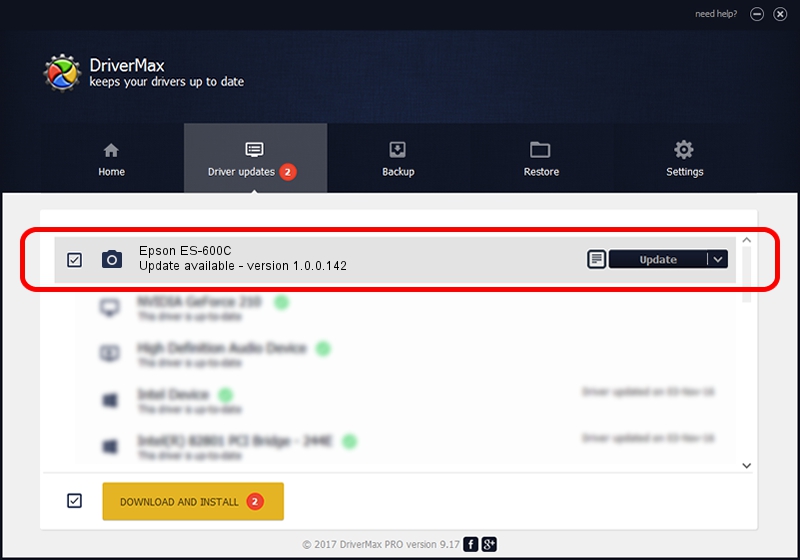Advertising seems to be blocked by your browser.
The ads help us provide this software and web site to you for free.
Please support our project by allowing our site to show ads.
Home /
Manufacturers /
Hamrick Software /
Epson ES-600C /
SCSI/ProcessorEPSON_SCANNER_ES-600C___ /
1.0.0.142 Aug 21, 2006
Download and install Hamrick Software Epson ES-600C driver
Epson ES-600C is a Imaging Devices hardware device. The developer of this driver was Hamrick Software. The hardware id of this driver is SCSI/ProcessorEPSON_SCANNER_ES-600C___; this string has to match your hardware.
1. Hamrick Software Epson ES-600C driver - how to install it manually
- Download the driver setup file for Hamrick Software Epson ES-600C driver from the location below. This download link is for the driver version 1.0.0.142 dated 2006-08-21.
- Start the driver setup file from a Windows account with the highest privileges (rights). If your User Access Control Service (UAC) is enabled then you will have to accept of the driver and run the setup with administrative rights.
- Follow the driver installation wizard, which should be pretty easy to follow. The driver installation wizard will analyze your PC for compatible devices and will install the driver.
- Shutdown and restart your PC and enjoy the updated driver, as you can see it was quite smple.
This driver received an average rating of 3.2 stars out of 96894 votes.
2. Installing the Hamrick Software Epson ES-600C driver using DriverMax: the easy way
The advantage of using DriverMax is that it will install the driver for you in just a few seconds and it will keep each driver up to date, not just this one. How easy can you install a driver using DriverMax? Let's take a look!
- Open DriverMax and click on the yellow button that says ~SCAN FOR DRIVER UPDATES NOW~. Wait for DriverMax to analyze each driver on your PC.
- Take a look at the list of detected driver updates. Scroll the list down until you locate the Hamrick Software Epson ES-600C driver. Click on Update.
- Finished installing the driver!

Sep 9 2024 12:54PM / Written by Dan Armano for DriverMax
follow @danarm