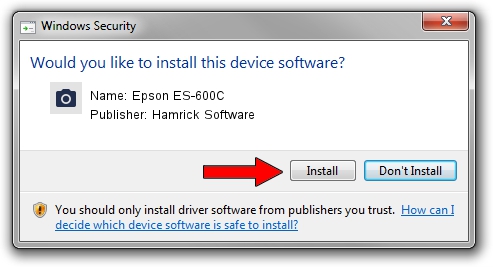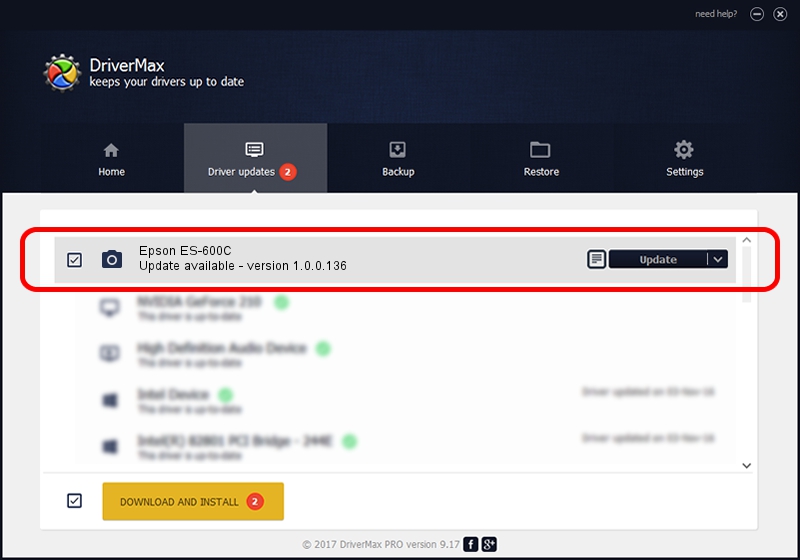Advertising seems to be blocked by your browser.
The ads help us provide this software and web site to you for free.
Please support our project by allowing our site to show ads.
Home /
Manufacturers /
Hamrick Software /
Epson ES-600C /
SCSI/ProcessorEPSON_SCANNER_ES-600C___ /
1.0.0.136 Aug 21, 2006
Hamrick Software Epson ES-600C driver download and installation
Epson ES-600C is a Imaging Devices device. This Windows driver was developed by Hamrick Software. In order to make sure you are downloading the exact right driver the hardware id is SCSI/ProcessorEPSON_SCANNER_ES-600C___.
1. How to manually install Hamrick Software Epson ES-600C driver
- You can download from the link below the driver installer file for the Hamrick Software Epson ES-600C driver. The archive contains version 1.0.0.136 released on 2006-08-21 of the driver.
- Run the driver installer file from a user account with the highest privileges (rights). If your UAC (User Access Control) is enabled please confirm the installation of the driver and run the setup with administrative rights.
- Go through the driver setup wizard, which will guide you; it should be pretty easy to follow. The driver setup wizard will scan your computer and will install the right driver.
- When the operation finishes restart your computer in order to use the updated driver. As you can see it was quite smple to install a Windows driver!
This driver received an average rating of 3.1 stars out of 89380 votes.
2. How to install Hamrick Software Epson ES-600C driver using DriverMax
The advantage of using DriverMax is that it will install the driver for you in just a few seconds and it will keep each driver up to date, not just this one. How easy can you install a driver using DriverMax? Let's see!
- Start DriverMax and click on the yellow button that says ~SCAN FOR DRIVER UPDATES NOW~. Wait for DriverMax to analyze each driver on your computer.
- Take a look at the list of available driver updates. Scroll the list down until you find the Hamrick Software Epson ES-600C driver. Click the Update button.
- That's all, the driver is now installed!

Sep 14 2024 11:17PM / Written by Dan Armano for DriverMax
follow @danarm