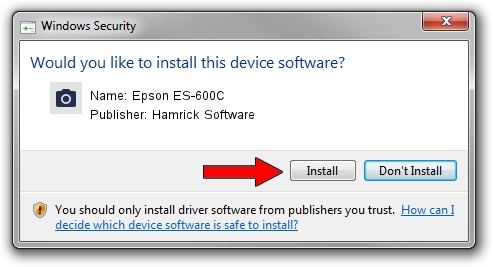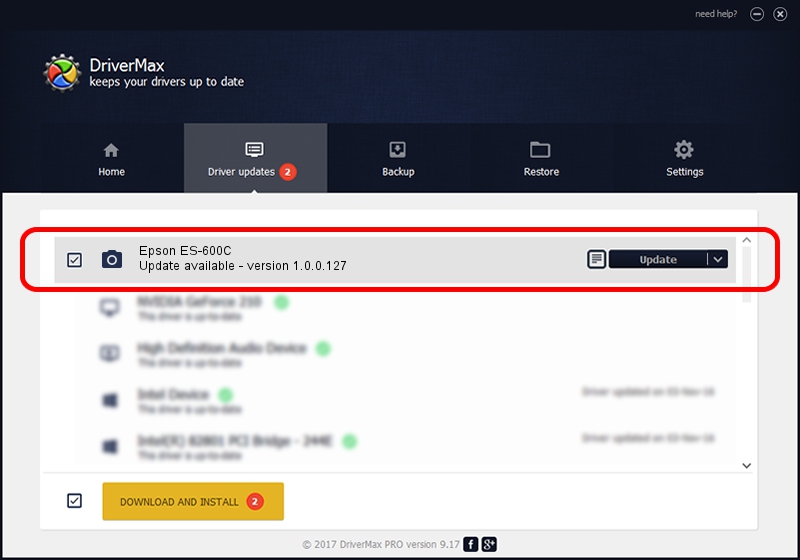Advertising seems to be blocked by your browser.
The ads help us provide this software and web site to you for free.
Please support our project by allowing our site to show ads.
Home /
Manufacturers /
Hamrick Software /
Epson ES-600C /
SCSI/ProcessorEPSON_SCANNER_ES-600C___ /
1.0.0.127 Aug 21, 2006
Hamrick Software Epson ES-600C - two ways of downloading and installing the driver
Epson ES-600C is a Imaging Devices device. The Windows version of this driver was developed by Hamrick Software. In order to make sure you are downloading the exact right driver the hardware id is SCSI/ProcessorEPSON_SCANNER_ES-600C___.
1. Hamrick Software Epson ES-600C - install the driver manually
- You can download from the link below the driver setup file for the Hamrick Software Epson ES-600C driver. The archive contains version 1.0.0.127 dated 2006-08-21 of the driver.
- Start the driver installer file from a user account with administrative rights. If your User Access Control Service (UAC) is enabled please confirm the installation of the driver and run the setup with administrative rights.
- Go through the driver installation wizard, which will guide you; it should be pretty easy to follow. The driver installation wizard will scan your PC and will install the right driver.
- When the operation finishes restart your computer in order to use the updated driver. It is as simple as that to install a Windows driver!
This driver was rated with an average of 3.7 stars by 34091 users.
2. Using DriverMax to install Hamrick Software Epson ES-600C driver
The advantage of using DriverMax is that it will setup the driver for you in just a few seconds and it will keep each driver up to date, not just this one. How easy can you install a driver using DriverMax? Let's follow a few steps!
- Start DriverMax and click on the yellow button named ~SCAN FOR DRIVER UPDATES NOW~. Wait for DriverMax to scan and analyze each driver on your PC.
- Take a look at the list of driver updates. Scroll the list down until you locate the Hamrick Software Epson ES-600C driver. Click the Update button.
- Finished installing the driver!

Sep 10 2024 3:09AM / Written by Daniel Statescu for DriverMax
follow @DanielStatescu