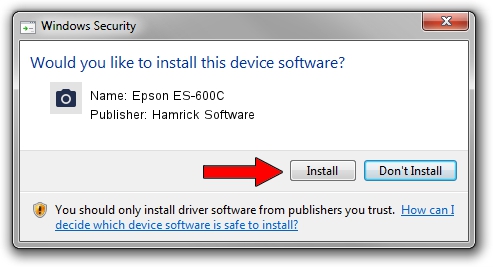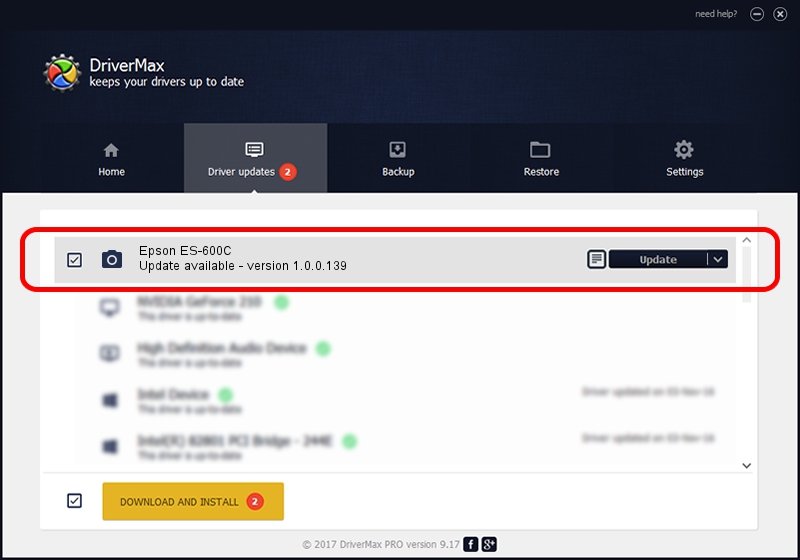Advertising seems to be blocked by your browser.
The ads help us provide this software and web site to you for free.
Please support our project by allowing our site to show ads.
Home /
Manufacturers /
Hamrick Software /
Epson ES-600C /
SBP2/EPSON_SC&ANNER_ES-600C___&CmdSetId104d8 /
1.0.0.139 Aug 21, 2006
Hamrick Software Epson ES-600C - two ways of downloading and installing the driver
Epson ES-600C is a Imaging Devices hardware device. The developer of this driver was Hamrick Software. In order to make sure you are downloading the exact right driver the hardware id is SBP2/EPSON_SC&ANNER_ES-600C___&CmdSetId104d8.
1. Manually install Hamrick Software Epson ES-600C driver
- You can download from the link below the driver setup file for the Hamrick Software Epson ES-600C driver. The archive contains version 1.0.0.139 dated 2006-08-21 of the driver.
- Start the driver installer file from a user account with administrative rights. If your UAC (User Access Control) is started please confirm the installation of the driver and run the setup with administrative rights.
- Go through the driver installation wizard, which will guide you; it should be quite easy to follow. The driver installation wizard will scan your computer and will install the right driver.
- When the operation finishes restart your PC in order to use the updated driver. As you can see it was quite smple to install a Windows driver!
Driver rating 3 stars out of 53623 votes.
2. Using DriverMax to install Hamrick Software Epson ES-600C driver
The advantage of using DriverMax is that it will setup the driver for you in just a few seconds and it will keep each driver up to date. How can you install a driver with DriverMax? Let's take a look!
- Start DriverMax and push on the yellow button that says ~SCAN FOR DRIVER UPDATES NOW~. Wait for DriverMax to analyze each driver on your computer.
- Take a look at the list of detected driver updates. Search the list until you locate the Hamrick Software Epson ES-600C driver. Click on Update.
- Enjoy using the updated driver! :)

Sep 1 2024 2:41PM / Written by Dan Armano for DriverMax
follow @danarm