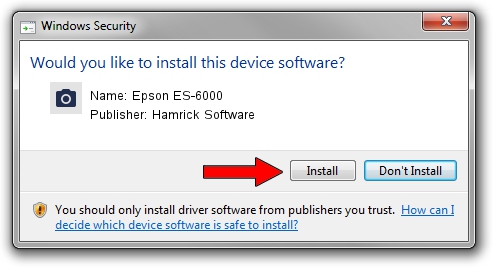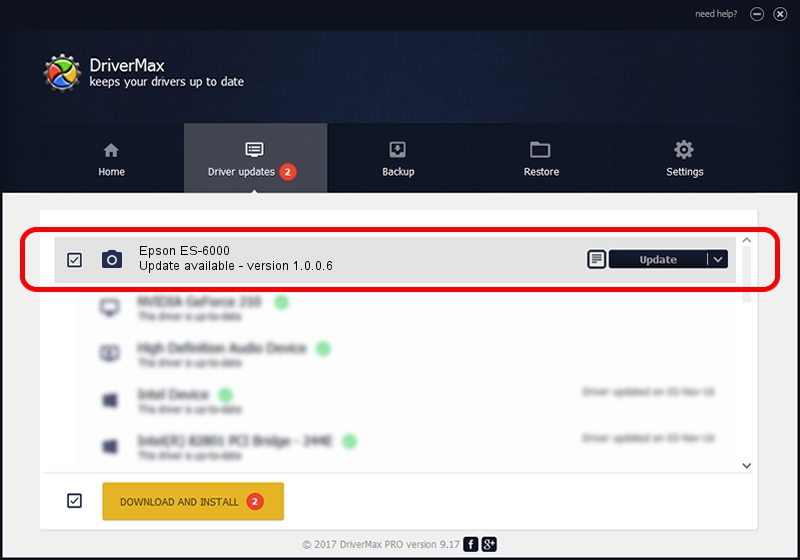Advertising seems to be blocked by your browser.
The ads help us provide this software and web site to you for free.
Please support our project by allowing our site to show ads.
Home /
Manufacturers /
Hamrick Software /
Epson ES-6000 /
SCSI/ProcessorEPSON___SCANNER_ES-6000_ /
1.0.0.6 Aug 21, 2006
Hamrick Software Epson ES-6000 driver download and installation
Epson ES-6000 is a Imaging Devices hardware device. This driver was developed by Hamrick Software. SCSI/ProcessorEPSON___SCANNER_ES-6000_ is the matching hardware id of this device.
1. How to manually install Hamrick Software Epson ES-6000 driver
- You can download from the link below the driver installer file for the Hamrick Software Epson ES-6000 driver. The archive contains version 1.0.0.6 released on 2006-08-21 of the driver.
- Start the driver installer file from a user account with the highest privileges (rights). If your User Access Control Service (UAC) is started please confirm the installation of the driver and run the setup with administrative rights.
- Go through the driver setup wizard, which will guide you; it should be quite easy to follow. The driver setup wizard will scan your computer and will install the right driver.
- When the operation finishes restart your computer in order to use the updated driver. It is as simple as that to install a Windows driver!
This driver was installed by many users and received an average rating of 3.1 stars out of 6317 votes.
2. The easy way: using DriverMax to install Hamrick Software Epson ES-6000 driver
The most important advantage of using DriverMax is that it will setup the driver for you in the easiest possible way and it will keep each driver up to date, not just this one. How can you install a driver using DriverMax? Let's take a look!
- Start DriverMax and click on the yellow button that says ~SCAN FOR DRIVER UPDATES NOW~. Wait for DriverMax to analyze each driver on your computer.
- Take a look at the list of detected driver updates. Search the list until you locate the Hamrick Software Epson ES-6000 driver. Click the Update button.
- Finished installing the driver!

Jul 22 2016 9:55AM / Written by Daniel Statescu for DriverMax
follow @DanielStatescu